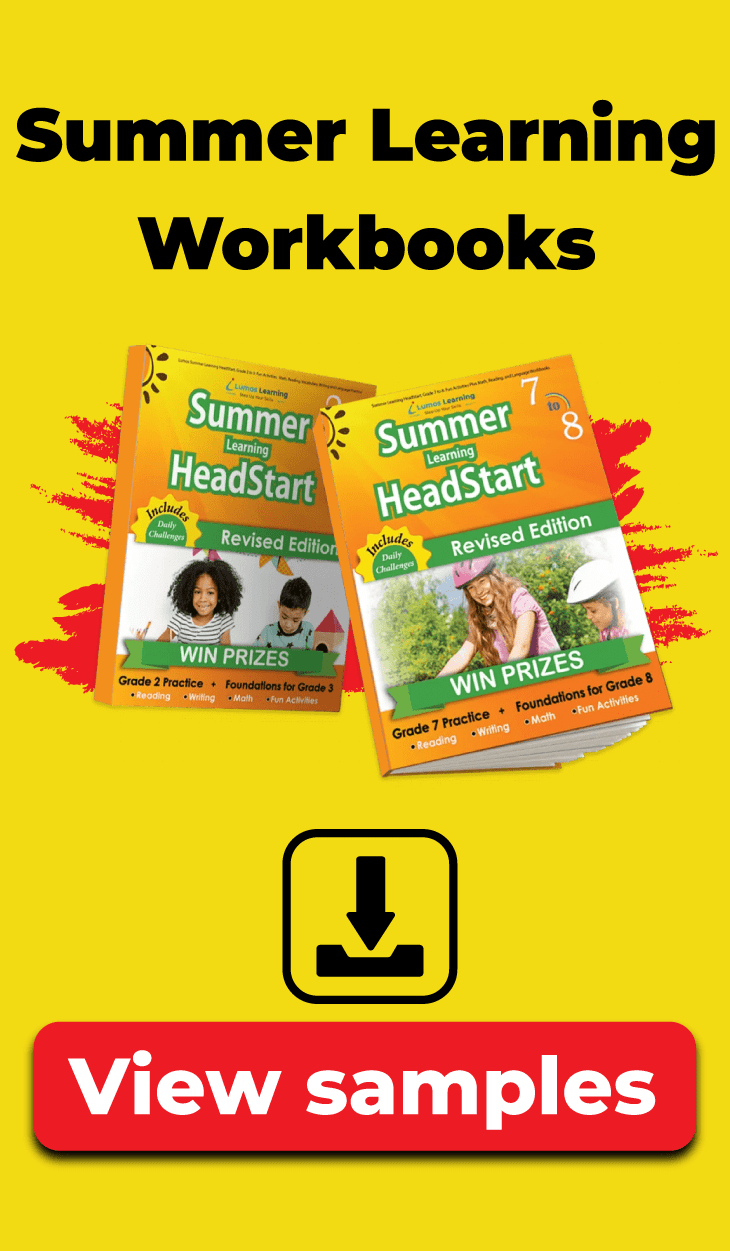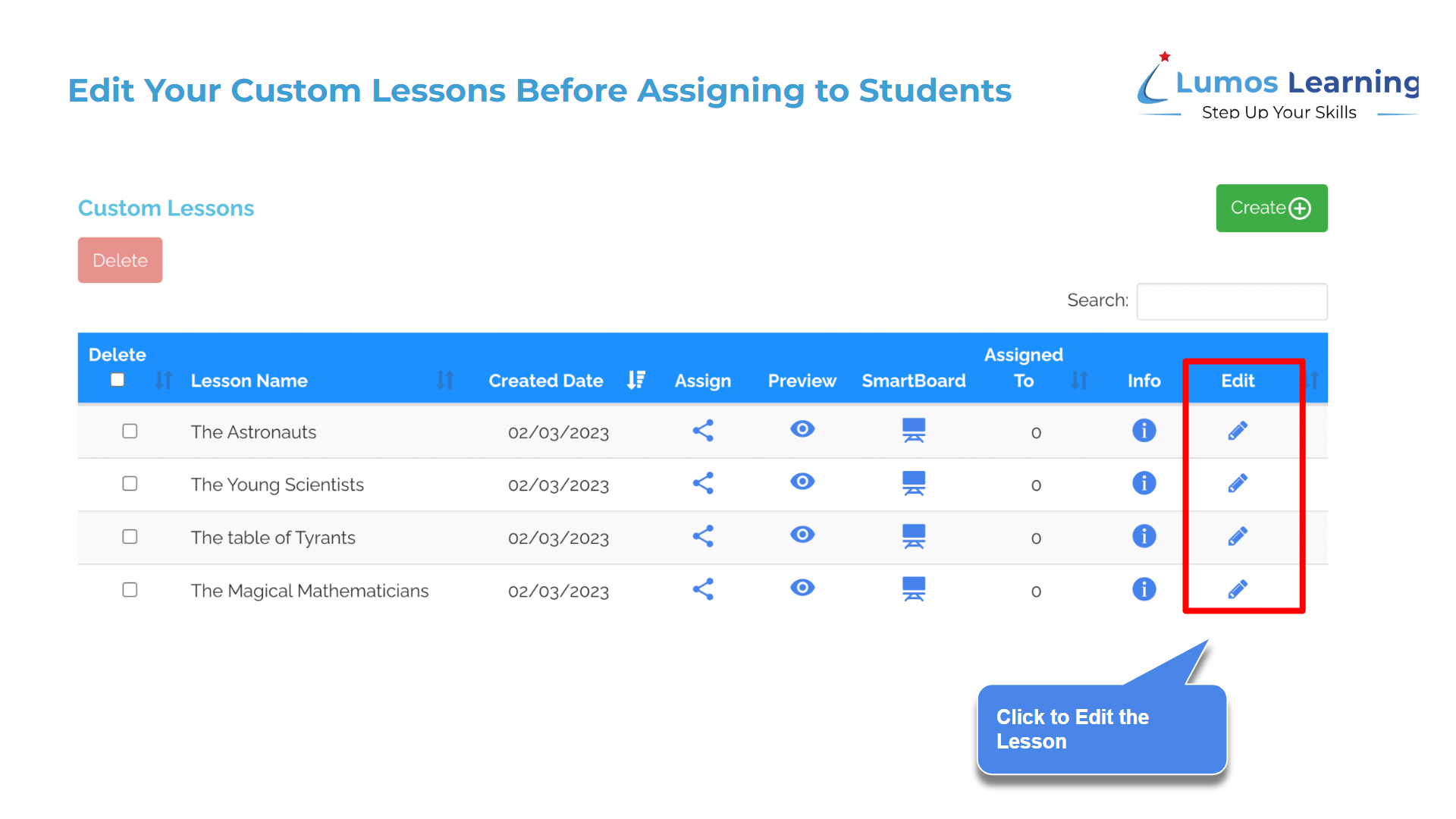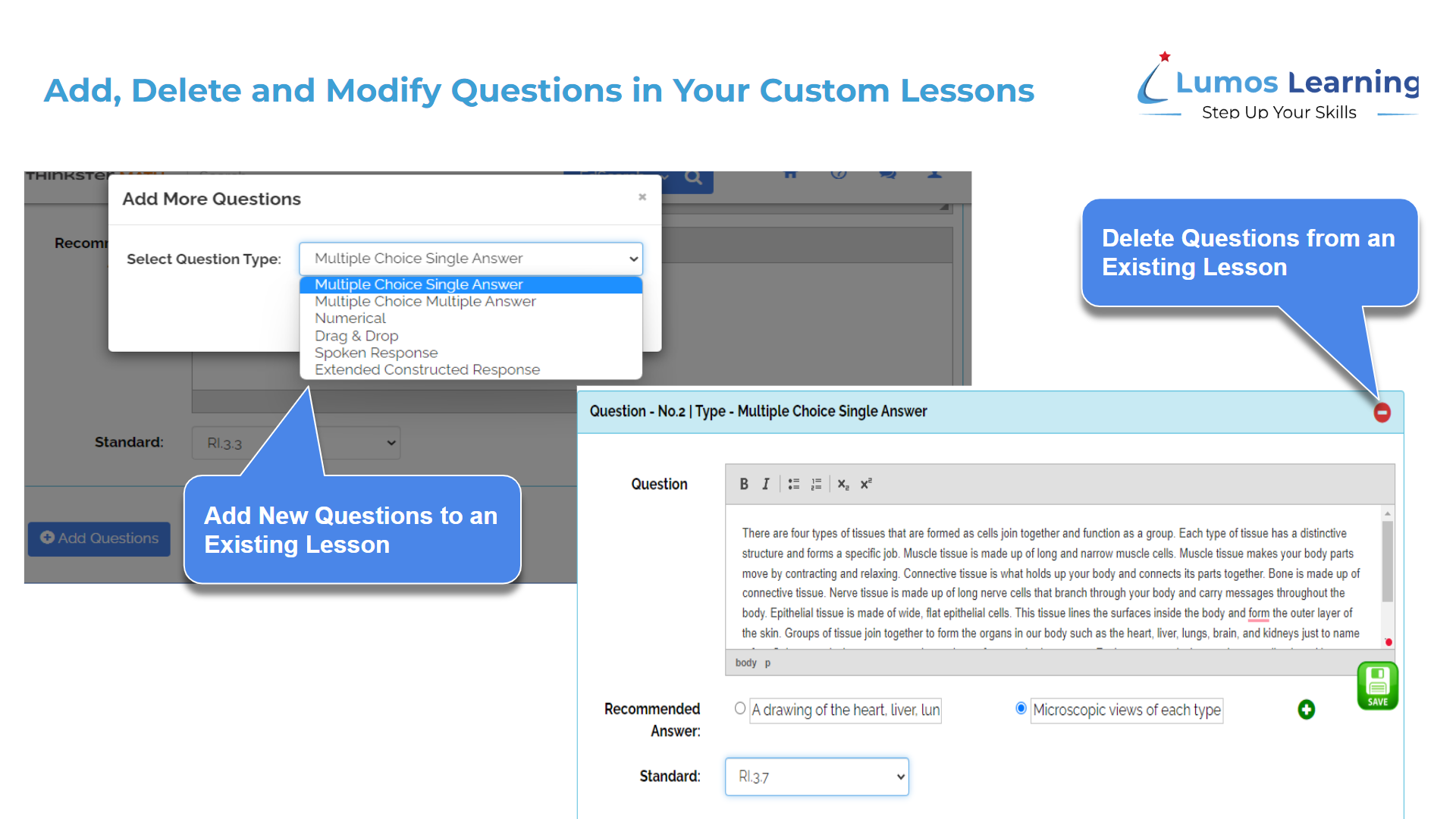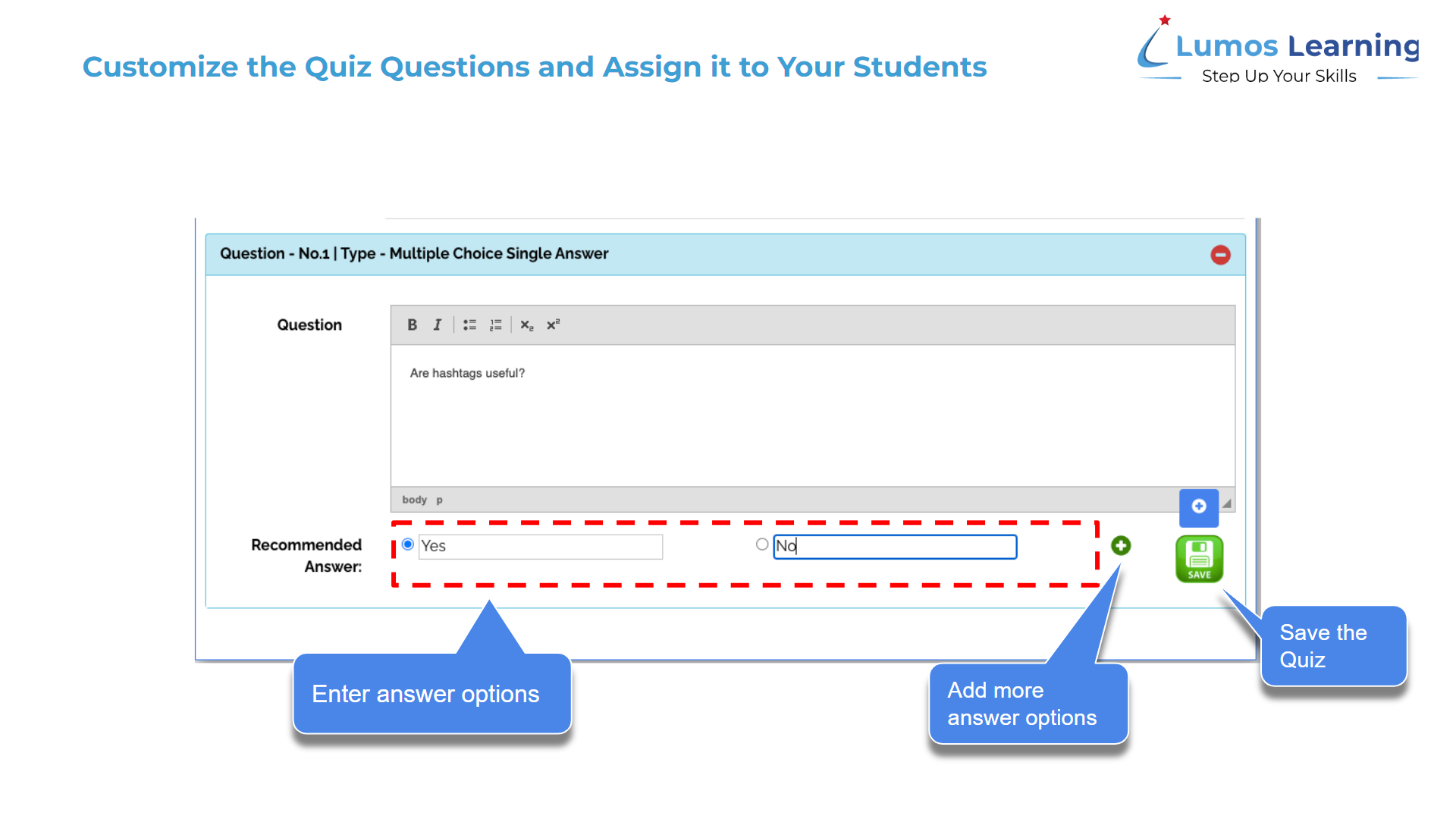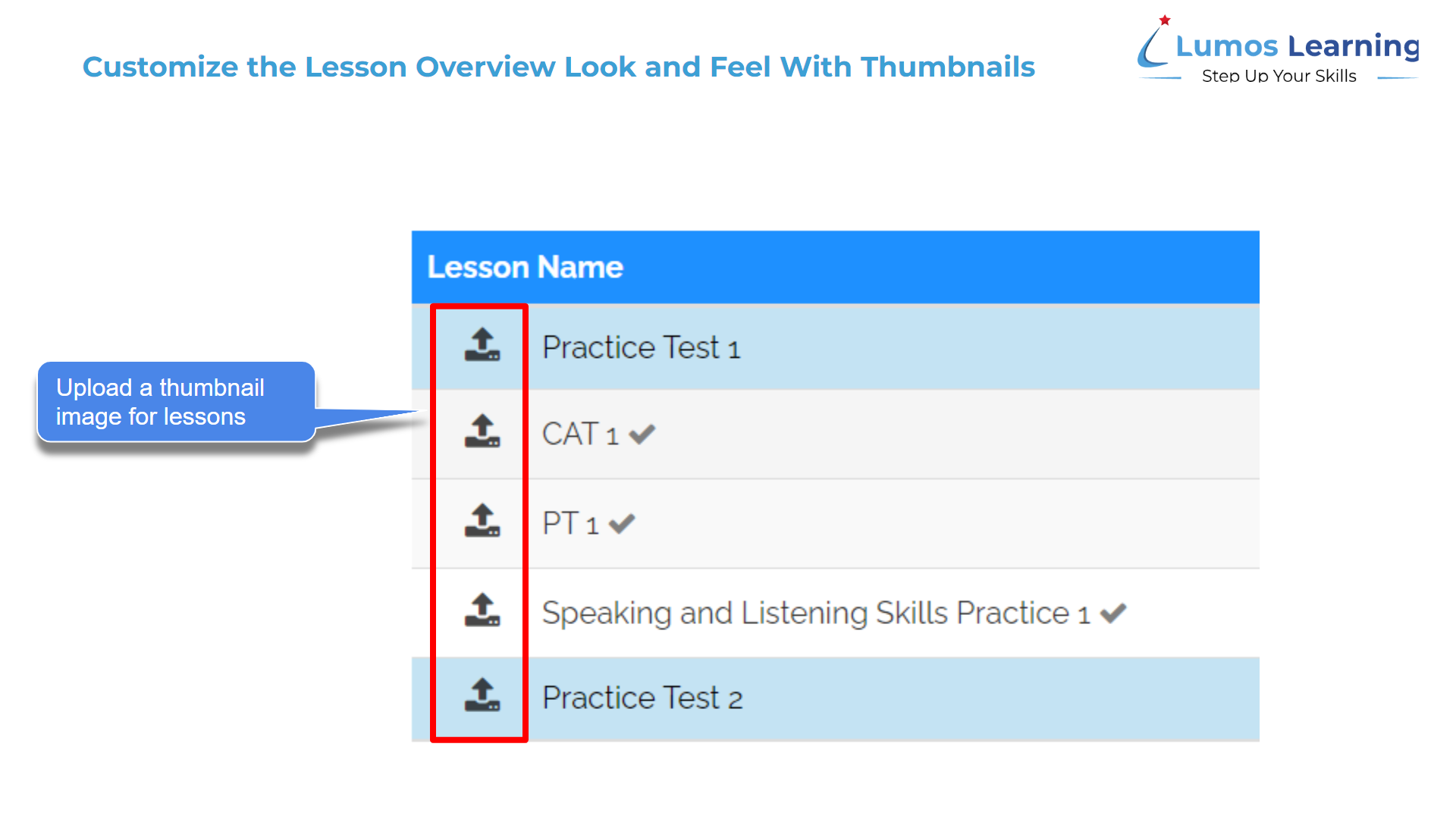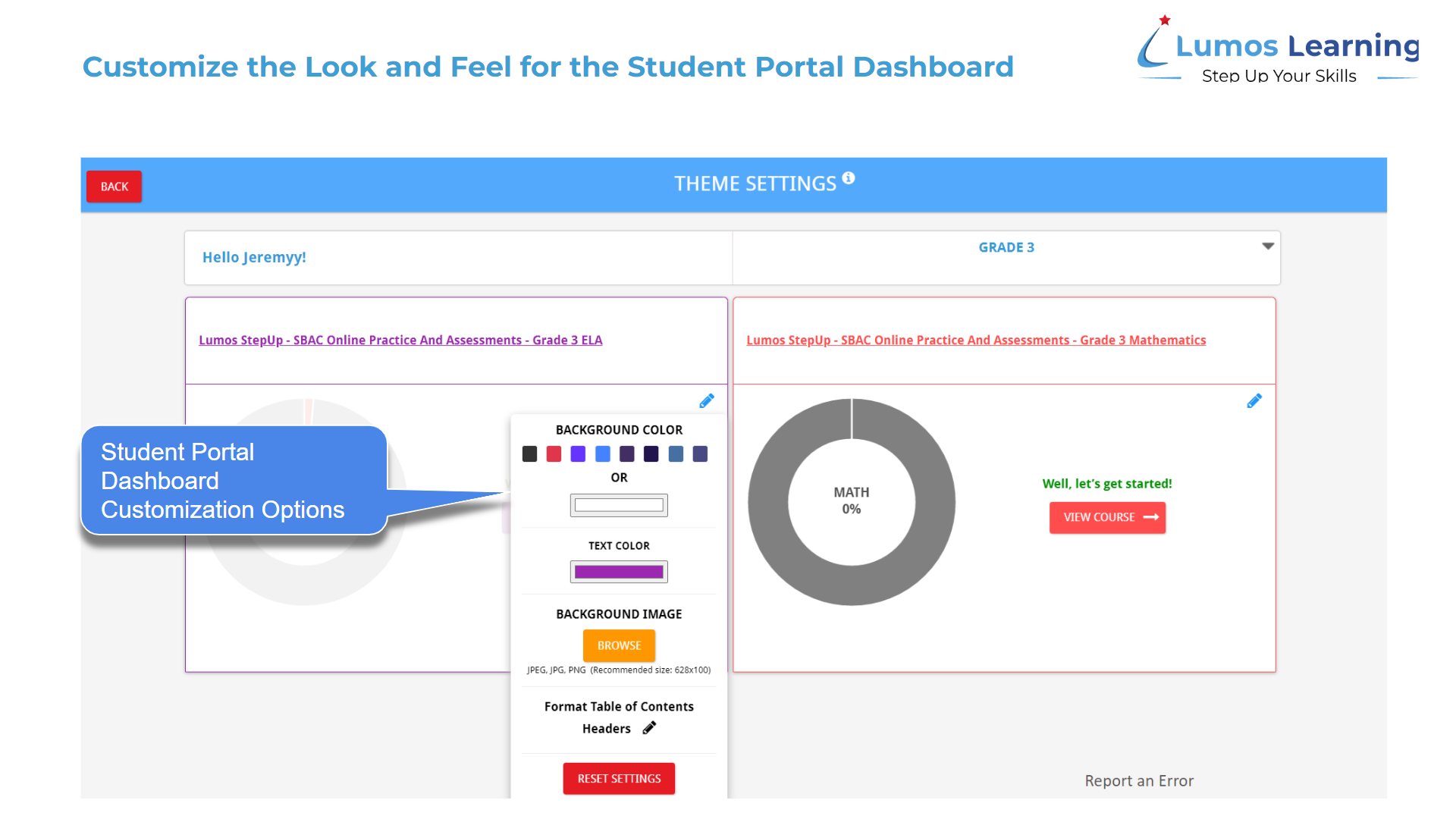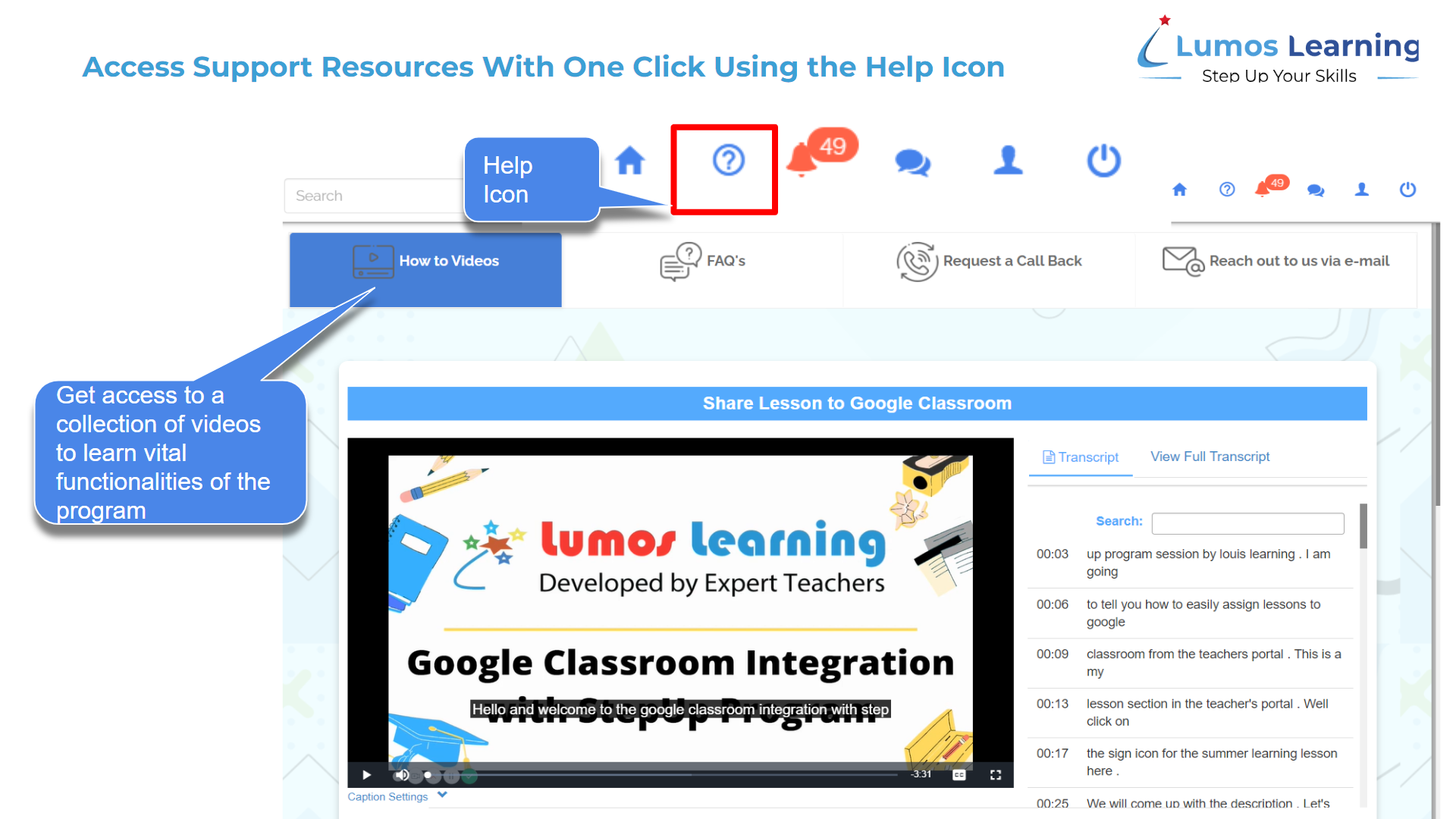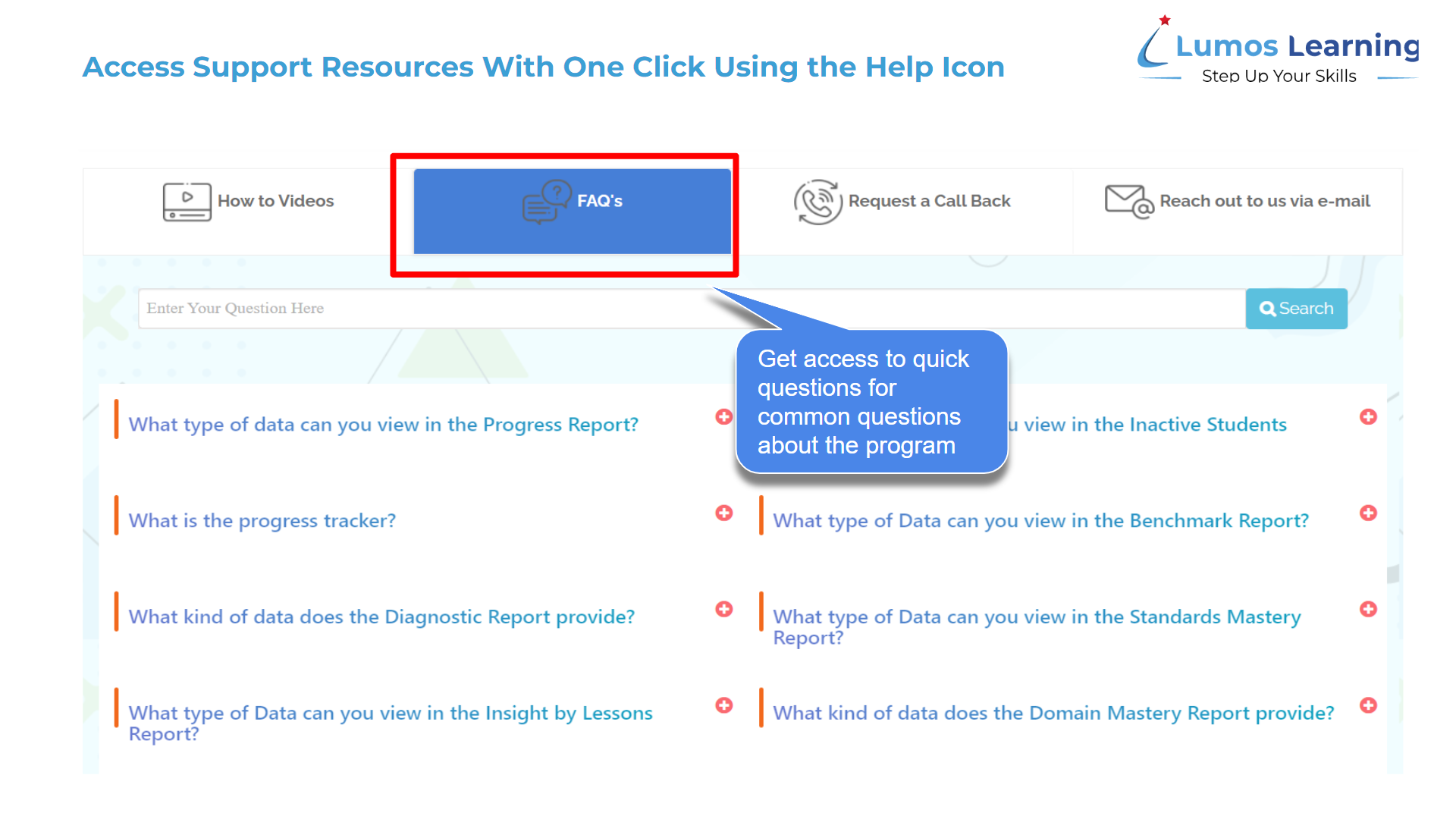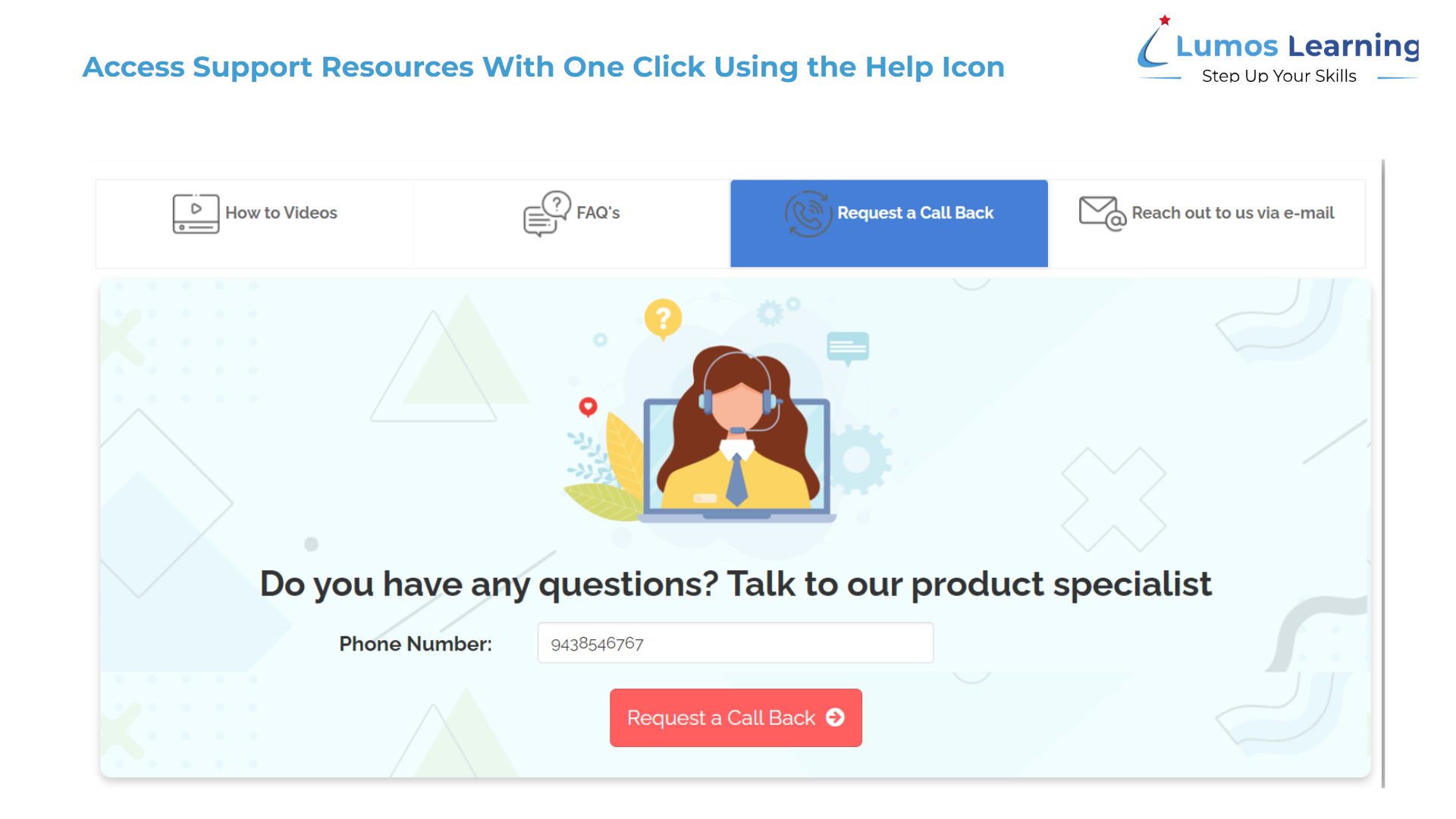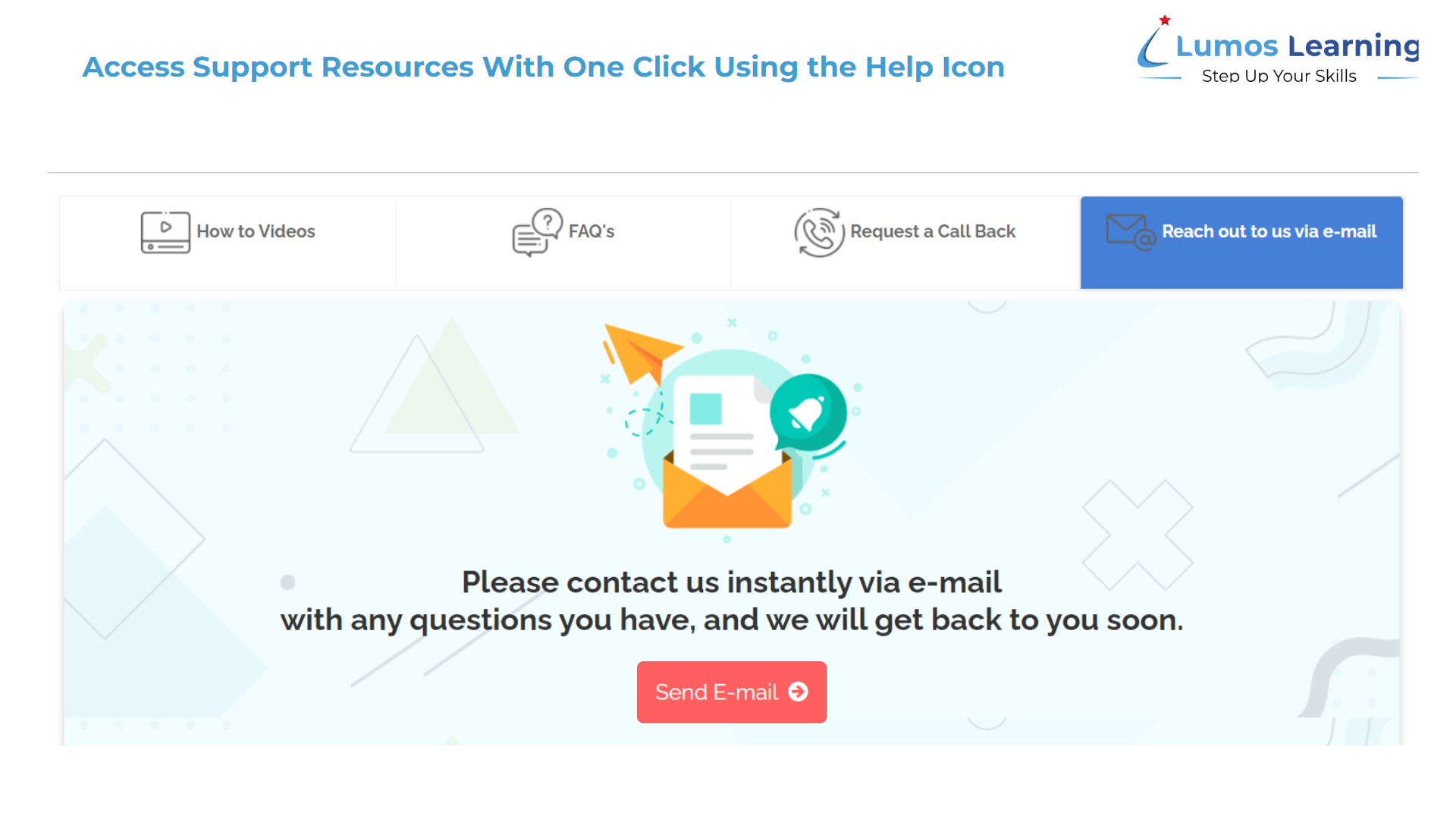Introduction
- The Lumos StepUp online program provides a comprehensive learning platform for students and professionals to achieve their academic and professional development goals. The teacher portal is an essential tool that teachers use to find resources, share them with their learners, monitor their progress and manage the learning process.
- During the period of November 2023 to February 2024, several major enhancements were made to the teacher portal to improve the user experience for teachers. This article will highlight these enhancements and the benefits they bring to teachers using the Lumos StepUp online program.
Table of Content
1. Collaboration functionality provided for admins (January 2024)
5. New Answer Variant for Numeric Questions
7. Customization Functionalities
Collaboration functionality provided for admins
- In admin portal admins now have the capability collaborate by sharing custom lessons with one or more teachers/admins.
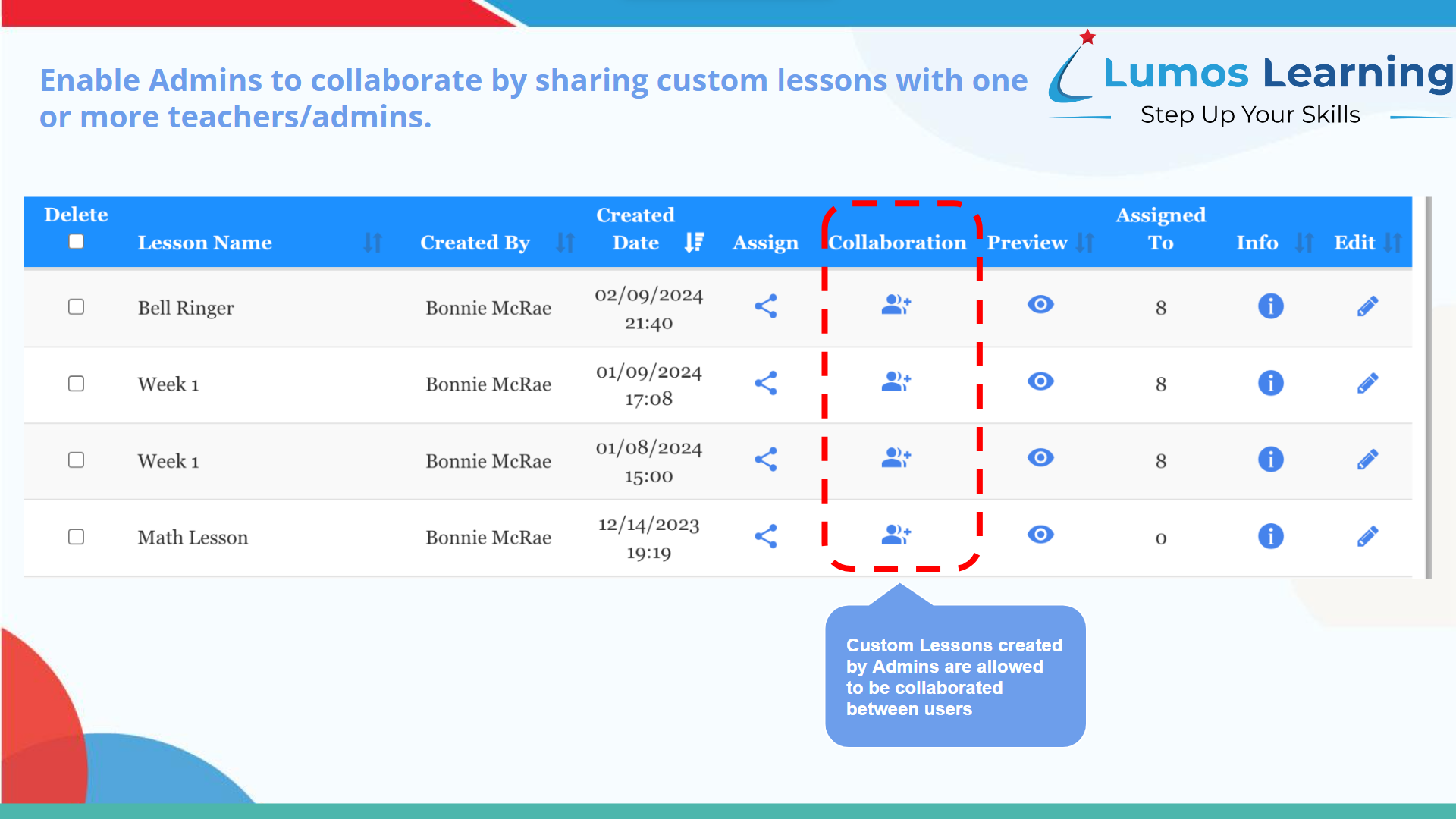
Editable Custom Lessons
- One of the major enhancements is the ability to edit existing custom lessons. Teachers can now add or remove questions if the lesson has not yet been assigned to students. Note that for Professional Development Teacher Portal (PDTP), the lessons can be edited multiple times even after the lesson is assigned.
- This new feature allows teachers to continually fine-tune their lessons to meet the needs of their students.
Hide TOC Feature
- The teacher portal now includes a “hide” feature for the Table of Contents (TOC) which allows teachers to control what lessons their students can see. Instead of just being locked, lessons can now be hidden from view, giving teachers more control over the learning experience.
- Check or uncheck the hide options for individual topics or select “Complete Hide” to hide all lessons from the table of content. Then save changes.
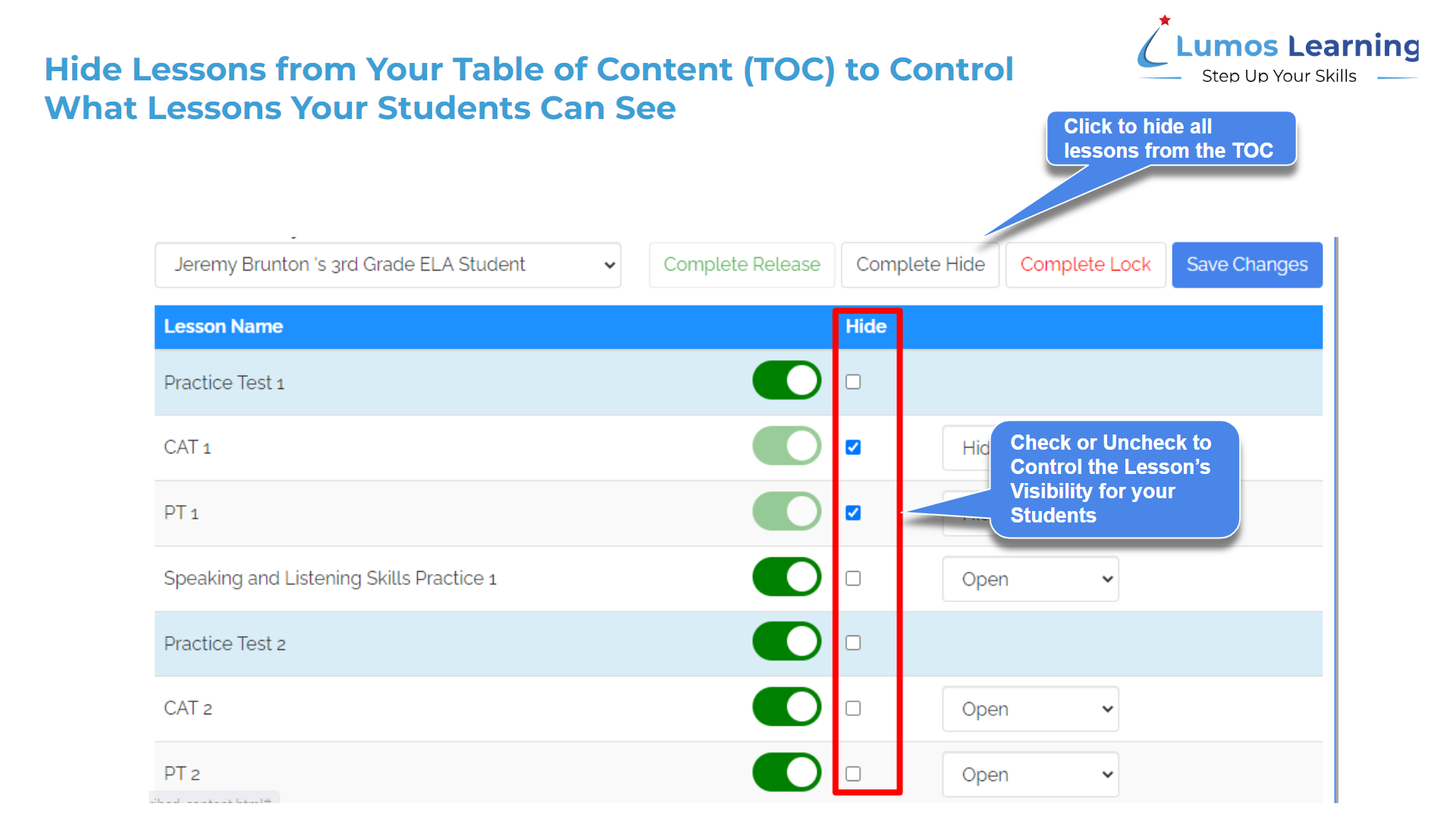
Custom Email Body
- Teachers can now send emails with a custom email body through the assignment page. This provides a more personalized and flexible way to communicate with students and keep them engaged in their learning.
Here’s how it works:
- On the create assignment page, select the “send email” checkbox.
- Customize the email body and assign the lesson.
- The selected students will receive an email notification and can access the test through the student portal.
- If student email details are incorrect or empty, a modal will appear to fill the details before the email can be sent.
- Teachers can edit student details in the modal or skip it to proceed with the assignment.
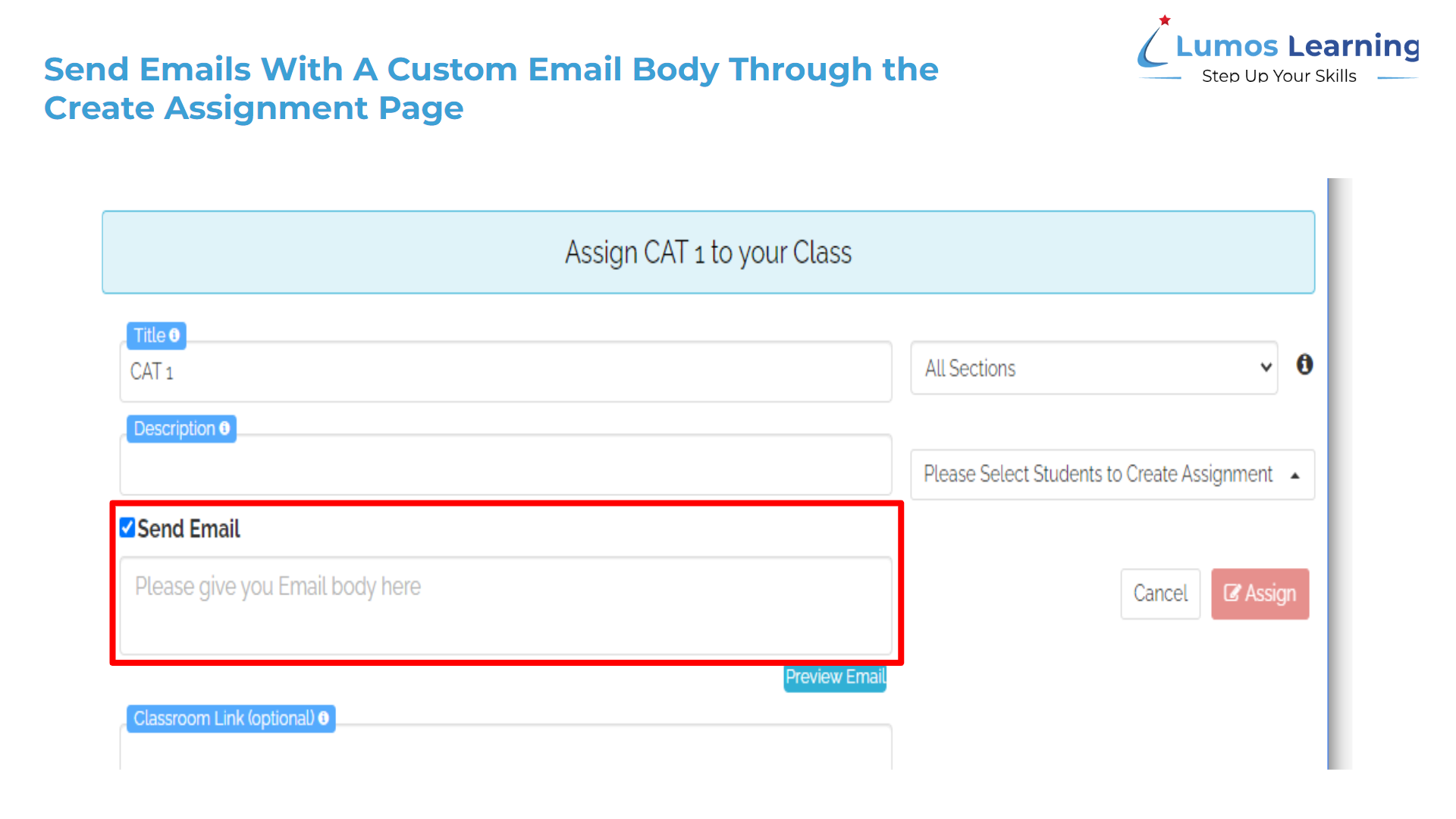
New Answer Variant for Numeric Questions
- A new answer variant has been added for Numeric Question types, providing teachers with an option of creating multiple acceptable answer variations for a numeric question type.
Here’s how it works:
- Click on the “add variant” option for numeric question types.
- Add multiple answers.
- The internal team will receive a notification.
- Once the internal team verifies and accepts the answer, the new answer variant will be reflected in the teacher portal.
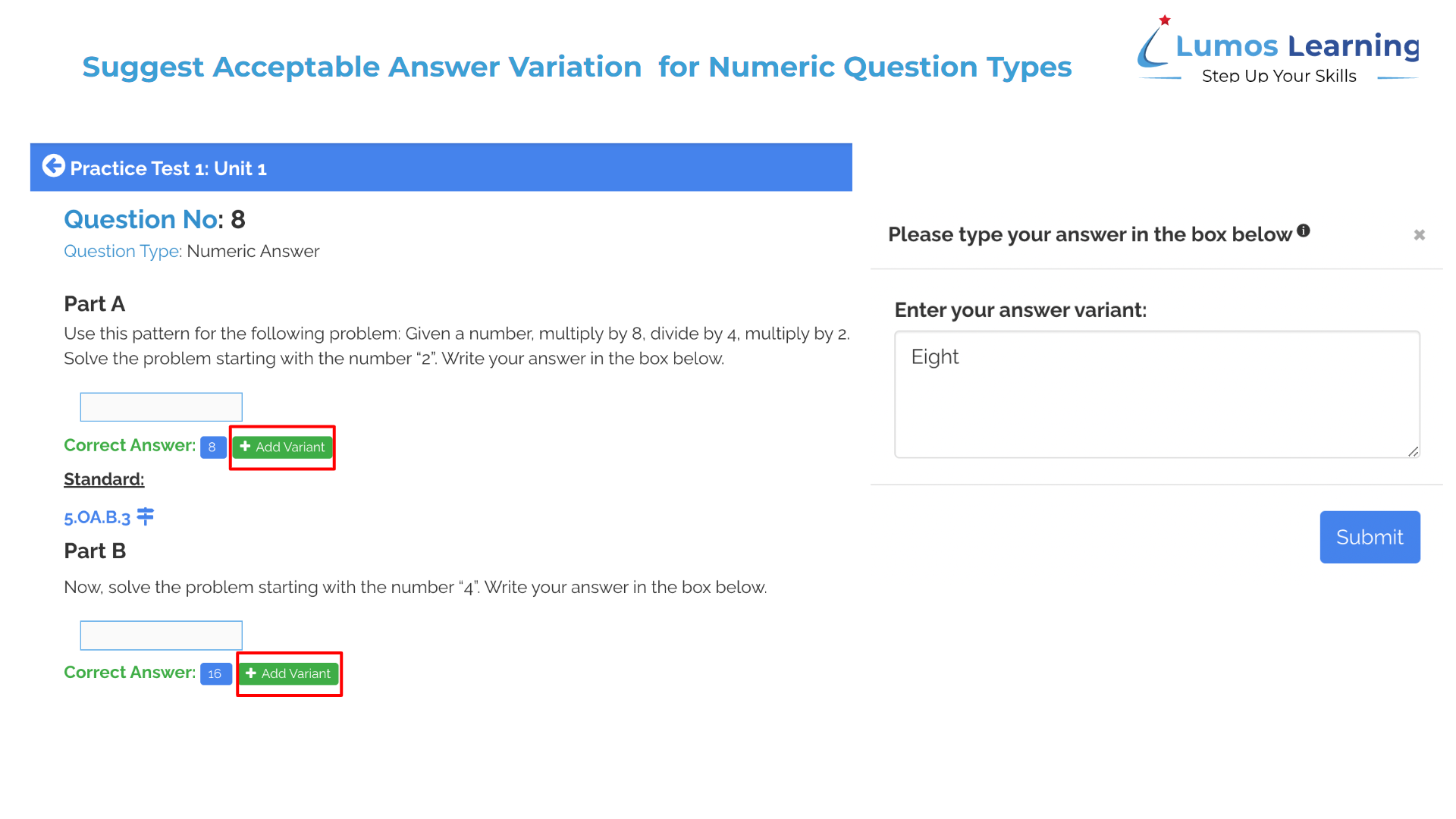
Create Quizzes from Q&As
- Teachers can now create quizzes directly from the questions and answers they have created, streamlining the assessment process and saving time.
Here’s how it works:
- Click on a Q&A and go to the Q&A edit page.
- Click on the “Import Q&A as Quiz” button.
- Customize the Q&A’s on the create/edit custom lesson page.
- Save the lesson to create a quiz.
- Assign the quiz to students.
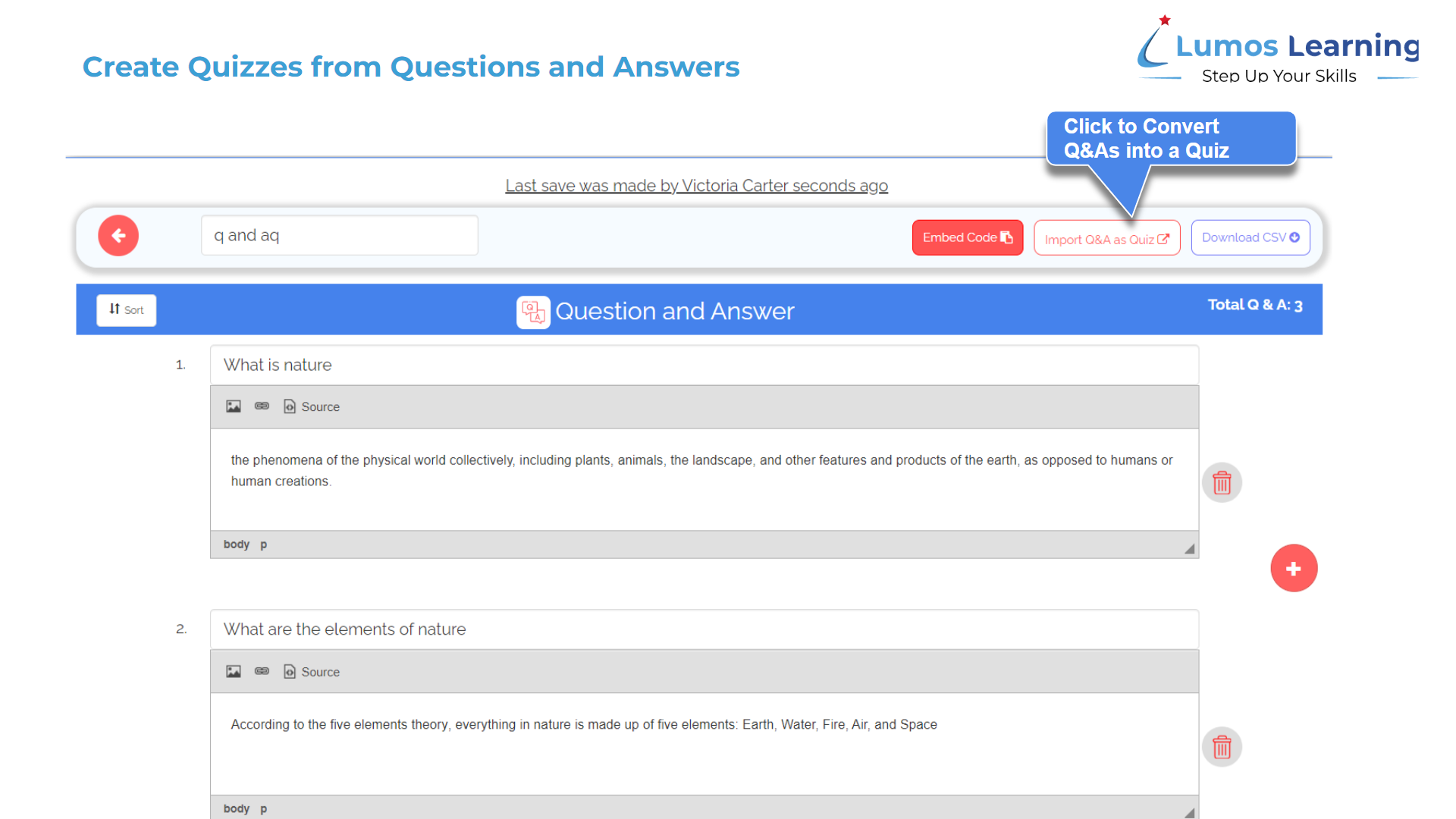
Customization Functionalities
- This enhancement includes the ability to customize the logo, dashboard theme settings, and TOC theme settings for the student portal.
Here’s how it works:
- Upload a logo for lessons/domains in the My Lessons page. The logo will appear in the student portal TOC.
- Customize the dashboard by uploading an image and changing the background and text color. The changes will appear in the student portal dashboard.
- Customize the TOC background and text color. The changes will appear in both the teacher and student portals.
Improved Customer Support
- A new support icon design and functionality has been implemented in the teacher portal, making it easier for teachers to access customer support when they need it. This feature is now available for subscribed customers only, ensuring a higher level of service for those who need it most.
- Click on the “help” icon located at the top navigation panel to access how to videos, FAQs , request a call back and send an email.