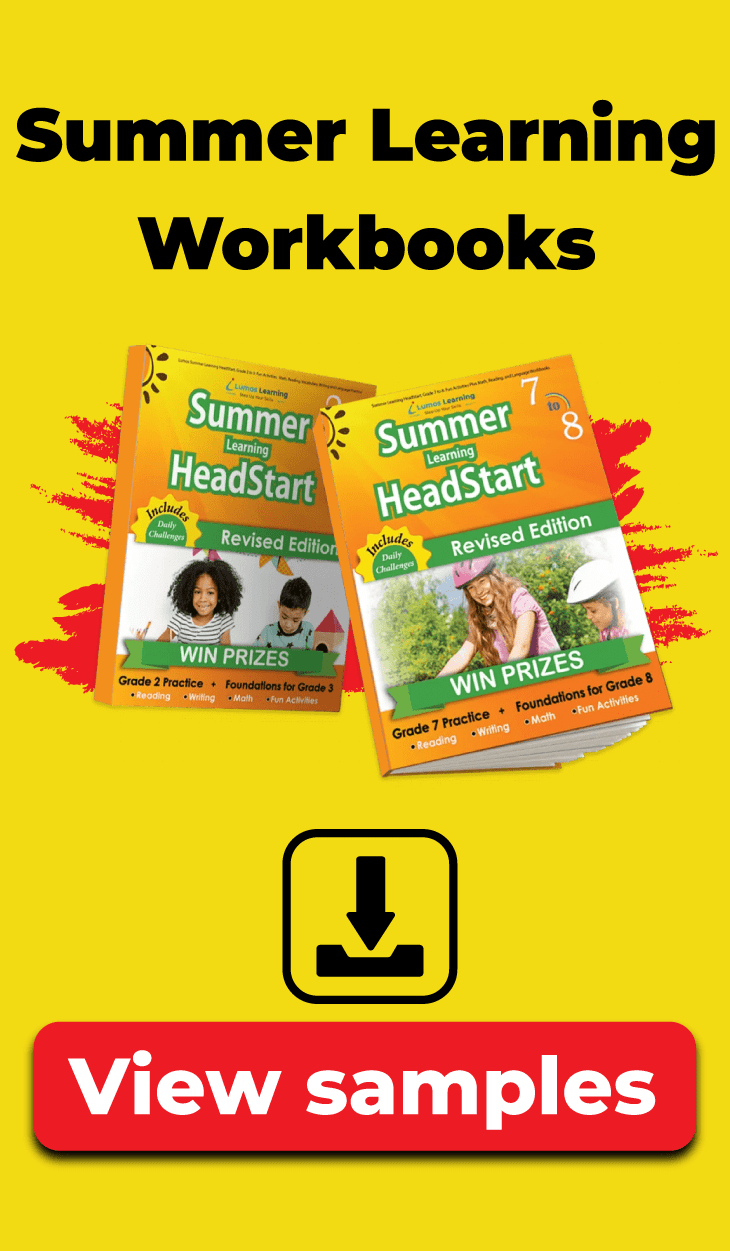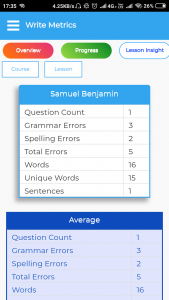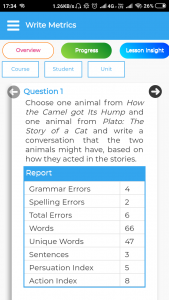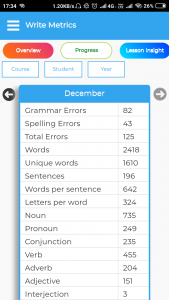For teachers, the hardest part of planning is meeting each individual student needs. With the push for differentiated instruction paired with the size of classes, as well as the demands of the curriculum, it can be an overwhelming task. On top of the amount of grading teachers have to complete, especially with regard to writing, it can be difficult to track individual student needs.
The purpose of determining individual student needs is so that remediation can be provided. Students will be given the opportunity to reinforce skills in which they previous struggled, practicing until they have reached mastery. Instead of having all students work on the same skills at the same time, students are given the opportunity to work on exactly what they need help with the most.
So how can you figure out the needs of your students to make it easier to plan remediation?
Lumos Learning Writing skills program is a comprehensive program which covers a wide variety of prompt and different types of writing genre. The write metrics tool and the practice lessons in the program make grading of student responses and assigning practice lessons easy and simple.
Writing Metrics Overview
Within the Overview section of the Writing Metrics page, you will find a breakdown of your students based on the assignment. Data such as grammar and spelling errors and word and sentence count, among others, are provided. With this breakdown on one page, you can immediately see an overall view of how students performed.
At a glance, this section is useful for beginning to consider potential areas for supplemental support. A student with a low word count indicates a need for mini-lessons on elaboration and adding details. A student with a low sentence count but a high word count may indicate a need for a mini-lesson on sentence construction or end-of-sentence punctuation. A student with a low amount of unique words versus a high word count may indicate a need for a lesson on varied word choice.
The Students can be grouped based on requirements and each group / workstation can be assigned appropriate mini lessons to practice and learn.
Any scores listed in blue are clickable and provide additional insight into the student’s needs. For the most part, these scores tend to be spelling errors or grammatical issues. Being able to immediately see these errors even prior to assessing it yourself is helpful for determining potential areas of need.
The Overview page offers a place to begin planning differentiated support for students. It serves as a jumping off point for further analysis of their writing and determination of the skills that need to be reinforced.
Writing Metrics Lesson Insights
Whereas the Overview page has a breakdown of the data across assignments, the Lesson Insights offers a more specific view of a particular question. For teachers assigning multiple short constructed responses as part of a pre-assessment, this page allows you to view individual scores as they relate to one particular lesson.
As with the previous page, individual student responses can be viewed and will appear in a pop-up. If you are concerned about a specific area of the data, then you can immediately open up the student’s work. Immediate access to particular lessons, as opposed to an overview of the entire assignment, allows you to focus on one type of question or one type of writing at a time.
Writing Metrics Progress
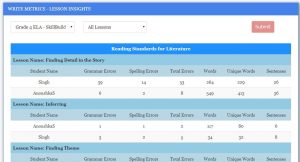
The Progress page is a place to visit once targeted mini-lessons have been instructed. This page allows for you to see student mastery of a particular area or skill. The month-by-month breakdown shows the areas of progress for students as they move through the year. It also indicates areas where the students have not improved, which should be a signal to offer more remediation and assign lessons in that particular area.
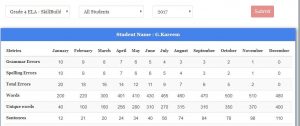
Assign Practice
Once all of the information provided by the Writing Metrics section has been analyzed, you can assign individual practice based on the areas of need for each student. Using the “Assign Practice” tab on Lumos Learning, you can move through all the mini-lessons offered.
You can select the individual assignment, add the information and details such as the assignment title and due date, and then assign it to specific students who need help in that area. For example, a student lacking transitional words and phrases in their writing could be the recipient of the mini-lesson “Transitional Words and Phrases.”
Using the eyeball icon, you can view the assignment prior to giving it to students to ensure that it fits the skill you want to reinforce.
The Writing Metrics tool serves as a support for teachers for planning and implementing differentiated lessons based on writing skill needs. You can use these resources and data to get a quick overview of student writing performance and, without even grading an assignment, can see potential areas of weakness or strength for each individual student. The ease of use of the Writing Metrics data allows for more students to receive the support they need.
CHECK WRITING & Write metrics in Lumos StepUp App
One can also access Write Metrics through the Lumos StepUp mobile app by clicking on the “Check Writing” option. The report is generated immediately when an image with text or an essay is submitted for review. Once its submitted, the tool will check the text for all grammatical errors, spelling errors, unique words, number of sentences, and many other aspects of writing. The tool also helps in understanding the improvement in student’s writing. This report can be accessed through the smart device anywhere, anytime and can be shared with colleagues or parents.
The write metrics feature included in the teachers portal helps educators in understanding gaps in writing skills and provide targeted practice on these specific skills. With the help Write Metrics Tool, the teacher can understand the need of improvement in student’s writing and the improvement throughout the year.
With the help of Write Metrics, teacher can track performance of each student in every unit assigned to them in the Overview section.