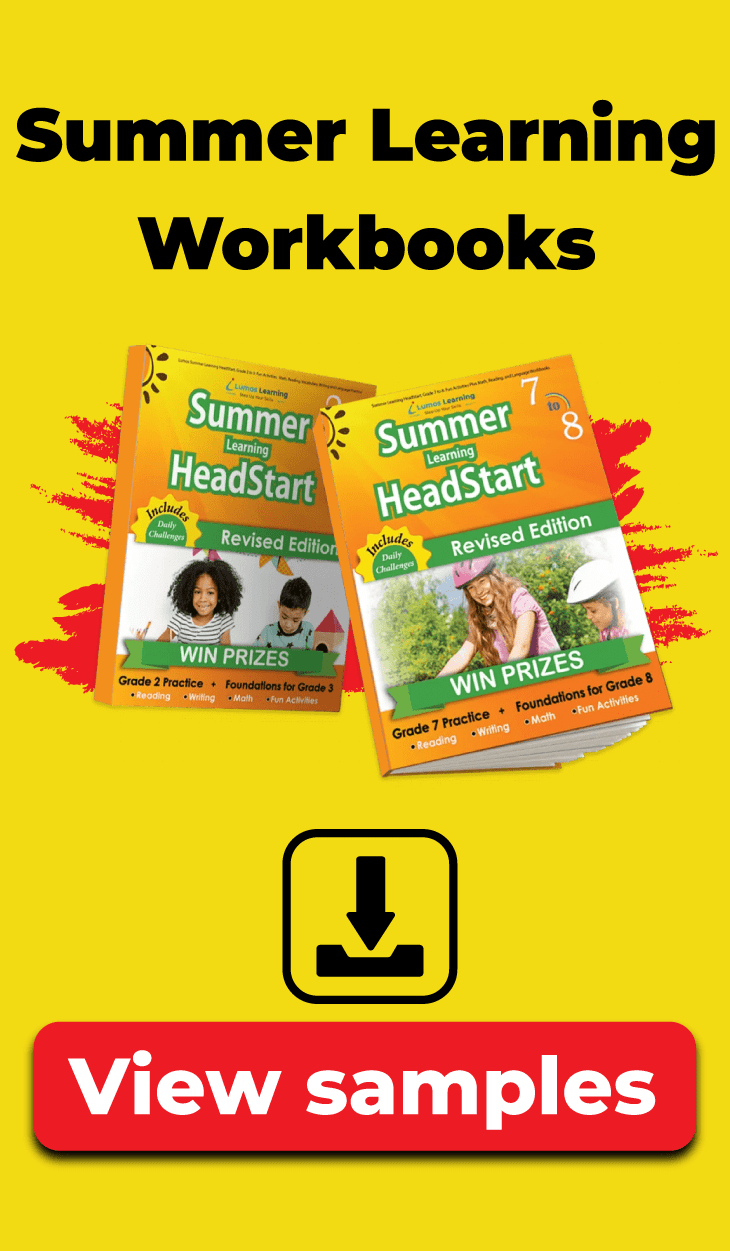Lumos StepUp LMS for K12 Educators
Join a Community of 0+ Teachers
Welcome , teachers and training and growing professionals . My name is Amanda Sand . And in this video , I’m going to show you how the learning management system from Loomis Learning is specifically designed for K 12 educators . The LMS at Loomis Learning will allow you to get a step up in your career . In terms of number one , gaining state test expertise , you’ll be able to navigate through our LMS to the digital workbooks . You’ll be able to peruse the different standards that your state is assessing as well as get an idea of what the test questions would look like . You’ll be able to build and showcase your LMS tech skills again , by understanding how to navigate the platform as well as knowing the benefits of using the LMS . You’ll be able to build lesson plans and assessments as well as store organized and share videos . These will be based in a catalog and then that catalog can be shared with any future employer or colleagues . And finally , we’ll be able to talk to you about advancing your career via certification through Loomis . In this video . You’re going to get an introduction to the LMS and the step up program we’ll give you some hands on training , get you a free account . We’ll go in and explore some of the resources , try some of the tools and then we’ll be able to look into a student student portal . When we come back into the teacher dashboard , I’ll show you how to grade any extended response and look at some of the reports that are available , university partnerships and academic license . We here at Loomis , understand that the partnership between us and teachers and training is very important . So we see this as an opportunity to engage you and help you understand the benefits of using an LMS . When you get out into the workforce , future employers are going to want to know if you have any experience using an LMS as well as experience with our state standards and the test questions . So because of this partnership , Loomis is going to include the academic license for free . And so with that license , you will get a free account and that’s where we’d like you to go in and navigate through the platform and understand how to use it . And when you feel comfortable , you’ll be able to take a mini quiz for your basic certification . And so the certification opportunities , the first one would be basic and then the second one would be advanced and that is coming . So loomis learning has been around since 2007 . We service 800,000 students over 39,000 schools and we’re in 100 public libraries throughout the United States . So again , our LMS is going to provide high quality personalized digital learning for students and teachers across the nation . What are the benefits of using an LMS in my classroom ? So , as you can see , we’ve got several benefits . The first being remote learning students and teachers do not need to be face to face . In order to work on our platform , students can go in and work on assignments and teachers can also extend the classroom if they want to assign anything outside of it . Our interactive assessments are number one customizable , they are reusable and they are going to give you individualized feedback because of our computer grading . So it is going to come up with a personalized plan for those students and then they’ll be able to work through that at their own pace . The authoring tools that you’ll be able to use . # one is the concept map , which is what you’re looking at right now . You can go in and write lesson summaries , you can make presentations and infographics , the smart distribution of our learning resources . Number one , they are secure , the resources are organized by standard , they are collaborative . So admin teachers and students can all be working and and um seeing data together as well as being a parent . You can see that as well . Our resources are searchable . You can search by P D F video and audio when it comes time to looking at reports . Our LMS is going to allow teachers to track student data , measure their progress and then in turn , create personalized instruction for those students . Now you’re going to watch a small video based on our customer testimonials with step up . So you get an idea of what people out across the nation think of the product . Fourth grade reading in the spring of 2021 . So previous year had a proficiency rate of 44% . That’s coming back from COVID off the cuff . No . Practice fourth grade , reading spring of 2022 at a proficiency rate of 62% . And the single only curriculum change that we made , it’s just , it’s a one stop shop . I mean , everything is there . You don’t have to try to figure out what , to put with what standard , what let’s just put what you have created thing is they’re important . Everything is there for you . I feel it’s a one stop shop and that’s what I like about it . And I like the immediate feedback when the kids don’t work . I like that . They have a practice test . Uh , that’s a lot of the state test . I like the wording . I like the rigor . I like , I like , I love everything about it . I really , really love everything about it , but this year I will be able to use them more , you know what I mean ? And get more in depth with in the school . Year to the end of the school year . And this will really allow me to see the students are able to through this program because I’m doing from day one to the , you know , I didn’t have to do a lot of here do this or help them with the remedial problems . Uh It was very user friendly , like I said earlier , the aspire doesn’t have a lot of practice . And so with blue most learning , it was able to show the types of questions and , you know , because there’s so many different formats , it’s not just all multiple choice and writing and Louis learning . And that teacher explanations really helped , especially the first year teacher or a soldier , you know , they taught math for several years and now they’re teaching everything . Um the explanation , it was not only the teacher to be able to understand , but it put in student friendly charts as well . So as you can hear , we’ve got quite a bit of testimonials to say that they love the program and it’s easy to use . Now we’re going to step into the live demonstration part of our video . As you can see , we’ve got a web page here that you can go to in order to get your free account . The purpose of this account is for you to get in there and learn how to use an LMS and understand the benefits all in turn by getting yourself a basic certification , we’ll start on the getting started page . We’ll move into my lessons where we’ll be able to assign a practice test . We’ll go into the student portal to see what it looks like from their view . We’ll review our dashboard as a teacher and show you how to grade any kind of extended responses as well as any kind of reports . You’ll be able to customize lessons from my lesson area in our digital workbooks . I’ll show you the knowledge assistant where you can create a catalog where you can upload videos or resume . And that is something you’ll be able to share with a future employer . We’ll look at some of our tools on the platform and discuss where you can go to get your certification . So we’re gonna jump right into this website right here . So on the website , you’ll be able to select your state and then here you’ll put your email and select the grade that you want to work with on our Luminous platform . When you log in , you’ll see a page that looks like this . And then we’re gonna go right to explore available resources . So here we’re going to be in the page that we call my lessons . And as you can see you can toggle between ela and math on this page , you’ll see the practice test at the top practice test one and two and there are two sessions below it . We’re going to go ahead and learn how to assign session one . So here you’ve got an eyeball if you want to take a look at the questions , but since it’s already predetermined , we’re gonna go ahead and assign that to our students . When you click the assign button , that is going to take you to what we call the create assignment page here , you’ll be able to drop down into your sections and then select all of your students . So now you’ll be able to go in , click a sign and off . It goes to the student portal here in the student portal . Students will be able to see if they have two courses , course one and course too at the bottom here , this is our Loomis assistant . This will draw their attention to any priority assignments that they need to complete . So when they click on that , since it’s a test , it’s going to take us right into our testing interface . On the testing interface , students will be able to see how many questions they have a nice wide area for questions and answers . There is a timer so they know how much time they have and they can toggle back and forth between their questions . When they’re ready to review , they can go ahead and see which ones they have left unanswered . But when they’re finished , they’ll be able to get a report after the students have completed their practice test , they’ll get a report that looks like this . They’ll be able to see how they did on the entire test as they go down the page , they’ll be able to see their incorrect answers , what the correct answer is and how to get that answer . As you can see , there are four remedios that have been triggered . So there might be some guided practice um or practiced down here at the bottom that the students will be able to go ahead and work on going back to their notification page where all their assignments are . If they have any kind of remediation , it will be here and any of their reports will be next to the assignment they’re working on . Students will be able to go back and forth between their subjects right from their dashboard . Once the students have completed their practice test , you’ll be able to come back into your dashboard . And as you can see , we are looking at L A and as you go down the dashboard , you’ll be able to see information based on this date range how your students are doing in class . But over on the side here you’ll be able to see . So let’s say your students had an extended response that you need to go in and grade on your dashboard . For L A . There will be a red banner and all you’ll need to do is click on the item and the assignment . Here’s where you’ll see the question and then you’ll see the students answer below it . You’ll be able to use our slide rubric to give them one or two points depending on what your rubric is in your question . And then I can write a response back . I can submit that or ask the student to redo it . And it’s just as easy as that to grade . So this is something you could do at the end of the day is to go through all of the different grading assignments that you’ll need to complete over on the left , you’ll see the word reports appear once you’ve got some data in there . And if you click on the word progress , this is going to take you to the students , individual progress reports . If you click on the arrow , you’ll be able to see that student , you can go back and forth between math and L A , but you’ll be able to see the individual students all of their work that they’ve been doing in the platform form as well as how they’re doing with each assignment . So this is um an individual one , you can drop down to the next student . And again , these are downloadable in PDF or Excel version . Now , I’ll show you how to create a custom lesson using the workbooks will go into a sign practice where it says my lessons . And this time , we’re going to take a look at our domains and our various standards . So this one looks like a good standard . I’m gonna go ahead and , and preview the questions and this is where you can see that we’ve got all the questions that apply to that standard . This is what it will look like on the student’s side when they go to answer it . And if I like the question I just added to my resource kits , I can also see that there might be some guided practice or videos that go with it . But if I want to make a multi standard test , I can drop down to the next standard and add those as well . And then you’ll click a sign and off to your students portal . It will go also at the bottom of the page under my lessons , you’ll see a create custom lesson . This is where you’ll be able to go in and create your own lesson that you can then use in tandem with our questions , which is pretty cool . So you can create your own and then mix and match the tools that we discussed were will be found under the resources . The first one is mind maps And a nine map would look like this . So E L A teachers you could use this for characterization cause and effect relationships . Matthew could use it for factors fractions . The other tool that we have is the flash cube . Students would go in and click the word and the cube would move to the side with the answer which is great . You can also put images or pictures of an equation on there where students will need to go in and solve that the last resource is the knowledge assistant . You’ll go in and create a catalog and in this catalog , you can upload video . So for instance , this is a video of you teaching . You could put pdfs in here , your resume , any of the certifications that you have . And this can be a digital portfolio that you then share with a future employer . You can also use this to house any of your online resources that you want students to have access to . The last piece that I want to show you is where you’ll go to get your basic certification . Once you feel comfortable using the LMS platform , you’ll go to resources and click on professional development here . You’ll see our step up teacher certification program . You’ll click that and take a mini quiz . Once you have achieved your basic certification , that certificate will be emailed to you and you’ll be able to upload that into your knowledge assistant . So right here and then as the year progresses will be coming out with an advanced teacher certification . So again , be on the lookout for that in your professional development section of your dashboard . Thank you for joining me today and I hope you understand how to use an LMS and see the benefits of why you should use one .
From 00:02: Introduction From 00:40: Agenda From 03:08: About Lumos From 03:36: LMS in Classrooms From 05:30: Testimonials From 08:03: Demo Overview From 09:24: Free Account From 09:45: Exploring Resources From 10:20: Assign Practice From 11:03: Student Portal From 13:07: Teacher Dashboard From 14:41: Reporting Tools From 15:25: Custom Lessons From 16:52: Study Tools From 17:44: Knowledge Assistant From 18:21: Professional Certification