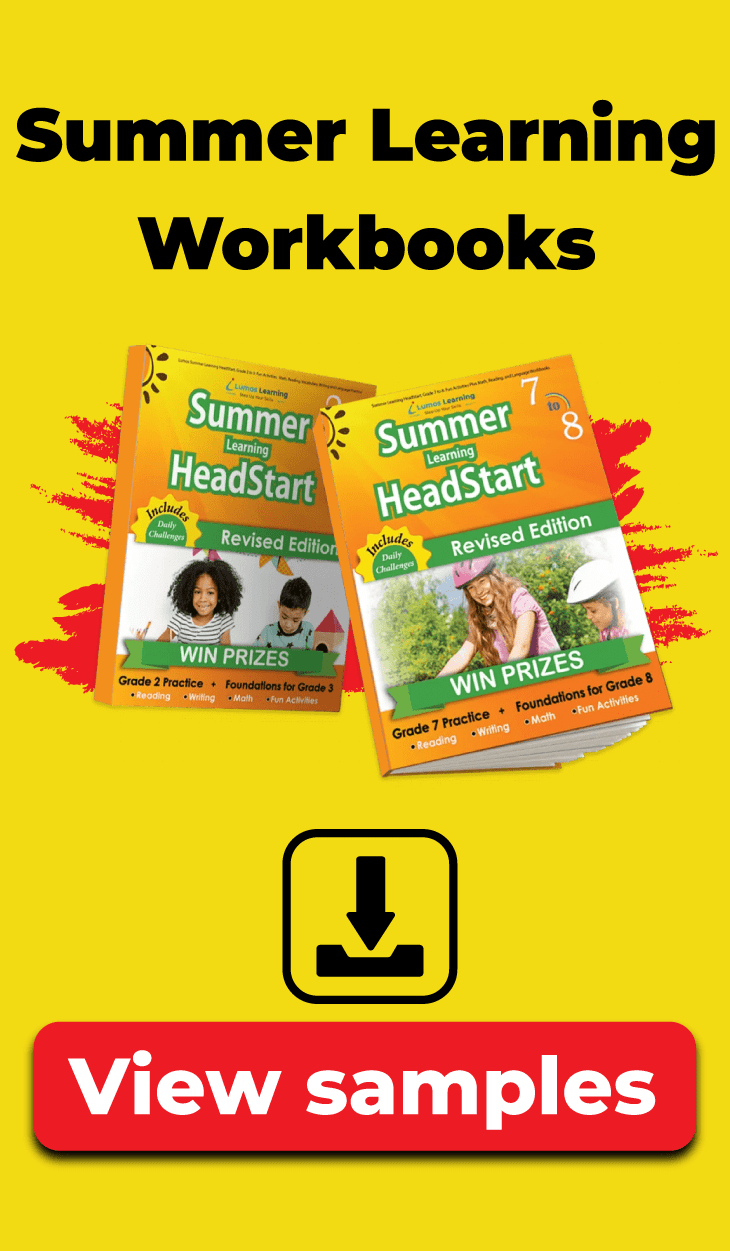This page answers frequently asked questions about Customizing the TOC
What does TOC stand for?
TOC stands for Table of Contents.
What is Customizing your TOC on the Teacher’s Portal used for?
You can control the visibility of lessons using this switch. In the locked state (red), the lesson would not be visible to the student. In the scheduled state (yellow), you can select a future date for release. On the scheduled date and time, the lesson would be visible to your students. The open state (green) will allow you to enable access to the lesson immediately.
Scroll to Top