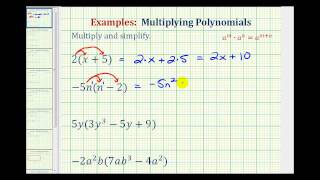Getting Started with Canva for Education - By CanvasLMS
Transcript
| 00:00 | mhm Yeah , Welcome Everybody joining us on facebook youtube | |
| 00:09 | linked in twitter this session . I have been thinking | |
| 00:15 | about for quite some time because it is quite possibly | |
| 00:20 | I know I'm biased because I am , you know | |
| 00:23 | , working for canvas now but can via is my | |
| 00:27 | all time favorite tech tool in the world . I | |
| 00:30 | will say that to anyone that will ever listen . | |
| 00:33 | I'm really excited introduce you to two people here that | |
| 00:37 | are from Canada that are going to talk a little | |
| 00:39 | bit about um , how to get started with canvas | |
| 00:42 | for education . I know at least in my neck | |
| 00:45 | of the woods were kind of winding down our school | |
| 00:48 | years , but canvas , the one tool I think | |
| 00:52 | I used throughout the summer to build all kinds of | |
| 00:53 | crazy creative things . Whether I'm trying to span my | |
| 00:57 | friends with golf invites or I'm trying to , you | |
| 01:01 | know , get a group together to just hang out | |
| 01:03 | . So Canada is always there for me and canvas | |
| 01:05 | for education . If you haven't looked into it quite | |
| 01:07 | yet is just a game changing tool . I can | |
| 01:09 | tell you from experience as a former user that used | |
| 01:13 | it in school candle allowed me to do things in | |
| 01:15 | three minutes that it took others two days to create | |
| 01:19 | because it's so easy to use and they'll kind of | |
| 01:21 | go into all of that . But I'm joined by | |
| 01:22 | George lee and Jason Wilmot . They are very , | |
| 01:26 | very , very excited to get started with this session | |
| 01:30 | . We have talked a little bit before George and | |
| 01:31 | I actually share a similar trajectory and education George teaches | |
| 01:36 | media arts . So George , why don't you start | |
| 01:38 | tell everybody where you're from and and what you do | |
| 01:41 | there in san Francisco . Thank you very much Eddie | |
| 01:43 | . Um , yes , my name is George lee | |
| 01:45 | . I've been teaching at san Francisco Unified School District | |
| 01:49 | Um , at a local high public high school here | |
| 01:51 | for the last 27 years . So I've seen technology | |
| 01:55 | literally changed from one generation to another generation , a | |
| 01:59 | couple of generations I would say in that 27 years | |
| 02:02 | And I have to send oftentimes when people talk to | |
| 02:05 | me about you know what I use and what gives | |
| 02:07 | me excited , I have to say , you know | |
| 02:09 | , try to get a 27 year veteran teacher excited | |
| 02:13 | about education , it's not easy and I want to | |
| 02:15 | say Campbell got me excited about teaching again and the | |
| 02:19 | reason why it is because I think it goes to | |
| 02:21 | the essence of what I always believed from the very | |
| 02:23 | first that I started teaching what education learning and creativity | |
| 02:27 | is about . So I'm kind of excited to share | |
| 02:30 | with you guys a little kind of a very quick | |
| 02:32 | assignment , you know that has to do with collaboration | |
| 02:35 | . Alright Jason , you wanna introduce yourself , We're | |
| 02:39 | also joined by the rock star of Canada for education | |
| 02:42 | . The head of Canada for education , Jason , | |
| 02:45 | Wilmot Jason , tell a little bit about yourself how | |
| 02:48 | you kind of got started with Canada and I'll let | |
| 02:51 | you guys take it away . I'm going to get | |
| 02:52 | out of the way and let the and let the | |
| 02:54 | genius of George and Jason present today because I'm going | |
| 02:58 | to sit back . There's probably some things that I | |
| 03:00 | need to learn as well from Canada , just a | |
| 03:03 | super user and a big fan . So Jason , | |
| 03:05 | thanks for joining us . Well , thank you , | |
| 03:07 | Eddie . What you didn't know is you're giving the | |
| 03:09 | presentation today . You're such a super user . I'm | |
| 03:11 | just kidding . Um well , thank you for having | |
| 03:13 | a city and the rest of the canvas team . | |
| 03:15 | I'm really excited . Jason walmart here , I've spent | |
| 03:18 | 17 years in Edtech with the majority of it being | |
| 03:21 | at Microsoft , came over to Canada about eight months | |
| 03:24 | ago to lead up the education team . So excited | |
| 03:26 | to be here today and present to all of you | |
| 03:29 | , wonderful educators around the U . S . And | |
| 03:32 | around the world who are joining in today and we | |
| 03:34 | will be watching lots . So um with that , | |
| 03:37 | what is camera for education , you don't know what | |
| 03:40 | camp for education is . It is a 100% free | |
| 03:43 | online design platform that enables district leaders , teachers , | |
| 03:46 | students to create anything you want in the world . | |
| 03:49 | It is currently used by over 11 million teachers and | |
| 03:53 | students on a monthly basis and not just continues to | |
| 03:56 | grow rapidly . So we're excited to share this with | |
| 03:59 | amazing design creation tool with you and George and I | |
| 04:03 | are going to take you through a little bit about | |
| 04:04 | the canvas and cannes Villa integration . What that means | |
| 04:09 | for those of you who are using canvas as a | |
| 04:10 | learning management system And then George is going to go | |
| 04:13 | a little bit more from a teaching perspective just to | |
| 04:15 | show you some tips and tricks on how to use | |
| 04:17 | camera for education . So with that , what's included | |
| 04:21 | for those of you who don't know it is including | |
| 04:23 | everything in Canberra Pro . So if you go to | |
| 04:25 | Canada and check out what's in Pro , you get | |
| 04:27 | access to millions of templates , photos , fonts , | |
| 04:30 | icons , videos , you can create anything you want | |
| 04:33 | um from a group activity perspective . George is going | |
| 04:36 | to take us through a group activity later this afternoon | |
| 04:39 | in the session but really you can have real time | |
| 04:42 | student collaboration , project based Learning . It's an amazing | |
| 04:45 | tool for that . Talking presentations is another great thing | |
| 04:48 | you can do where you can record yourself adding different | |
| 04:51 | dynamics and create an amazing presentation with video , pictures | |
| 04:55 | elements . Um , text fonts , anything you want | |
| 04:58 | a fun feature , background remover If you've tried to | |
| 05:02 | use this and other tools that can be very daunting | |
| 05:04 | with a click of a button , you can actually | |
| 05:05 | remove the entire background of your image . Um we | |
| 05:08 | are 100% copa ferpa compliance . We've signed the student | |
| 05:11 | National data privacy agreement across multiple states in the United | |
| 05:15 | States . And then finally , what we're here to | |
| 05:17 | talk about is the LMS integration with canvas and we | |
| 05:20 | have multiple single sign on options through Microsoft google class | |
| 05:24 | link . So we're really excited about what is included | |
| 05:27 | in camera for education . We hope you guys are | |
| 05:29 | as well . So some of the ready used templates | |
| 05:32 | here , we've got , meet the teacher , we've | |
| 05:34 | got lesson plans , we've got worksheets , we've got | |
| 05:37 | virtual backgrounds , right ? We have over 60,000 education | |
| 05:41 | templates that were created by teachers . For teachers , | |
| 05:44 | we've got students using it for book reports , infographics | |
| 05:48 | , anything you can think of . Um and these | |
| 05:50 | are all included at no charge in our camera for | |
| 05:53 | education suite . So let's get set up . So | |
| 05:56 | to sign up , if you're an individual teacher , | |
| 05:59 | you just want to go to canvas dot com forward | |
| 06:01 | slash agent dash sign up . If you don't have | |
| 06:03 | an account . So for teachers on the left , | |
| 06:05 | just sign up . Now you'll validate your teaching credentials | |
| 06:08 | , canvas for education will be unlocked and you'll have | |
| 06:11 | all the access to the premium features . Now , | |
| 06:13 | if you're a district and you want to actually set | |
| 06:16 | up single sign on , what does this actually mean | |
| 06:19 | ? So if you want to sign up and you | |
| 06:21 | click the district page , what we will do is | |
| 06:22 | we'll work with you as a school district . We | |
| 06:25 | will get you signed up with single sign on , | |
| 06:27 | you'll have district wide access . You can centrally manage | |
| 06:29 | . We have a bunch of management controls and brand | |
| 06:32 | kits that you can use to ensure that there is | |
| 06:35 | a consistency across brand across your school district . We | |
| 06:38 | have some free professional development partnerships and then obviously the | |
| 06:42 | LMS integration with canvas works best with district enablement . | |
| 06:47 | Um , and then obviously if you have any strategic | |
| 06:49 | support that you need , we will provide personalized reporting | |
| 06:52 | analysis . We're happy to work with you on that | |
| 06:54 | district set up as well . So if you are | |
| 06:57 | from a district , feel free to contact us , | |
| 06:59 | drop your name in the chat window will contact you | |
| 07:02 | . But this is really kind of where we're trying | |
| 07:04 | to get entire school districts on board with camera for | |
| 07:07 | education to unlock the power for your students , educators | |
| 07:11 | and even your staff . So next once you've signed | |
| 07:15 | up your district , how do you connect can vall | |
| 07:18 | with your LMS with canvas ? So let me , | |
| 07:21 | we're going to take you through some quick steps um | |
| 07:23 | about how to connect it and then also some really | |
| 07:26 | cool features that are coming in the next couple of | |
| 07:28 | weeks . So first you want to enable the element | |
| 07:31 | integration . So you're going to create a district account | |
| 07:35 | for , can vote once again free . And then | |
| 07:38 | once you do that , you'll go to the account | |
| 07:40 | settings in Canberra , you'll click on billing in terms | |
| 07:43 | that's what you'll enable the lTI integration . Hopefully many | |
| 07:47 | of you guys are comfortable with the consumer key in | |
| 07:49 | the shared secret key . This is what you'll use | |
| 07:52 | to set up can via in canvas . And you | |
| 07:55 | can see there there's a quick little image to help | |
| 07:57 | walk you through that . Once you've done that , | |
| 08:00 | you will then launch the canvas LMS . That's a | |
| 08:03 | great play on words . Um and from the admin | |
| 08:06 | page you go to the settings , click on apps | |
| 08:09 | , find Canada for education . Once you search for | |
| 08:12 | Canada for education , that's where you then can add | |
| 08:15 | the app , you'll add the consumer key , the | |
| 08:17 | shared secret key which was copied from Canada in step | |
| 08:20 | one and we will share these guides with you . | |
| 08:23 | At that point you are ready to go so you | |
| 08:26 | can add canvas . So after you've integrated teachers can | |
| 08:30 | now join Canada for education classroom from the course sidebar | |
| 08:34 | in canvas all teachers need to do is click on | |
| 08:39 | camera for education to automatically using SSO and LT create | |
| 08:44 | an account . So once the teacher has set up | |
| 08:48 | , how do you actually use it from a teacher | |
| 08:49 | perspective and a student and connecting with canvas and canvas | |
| 08:53 | as your LMS ? Well , that's great . So | |
| 08:56 | what you can do is you can make a design | |
| 08:57 | from a blank template or you can edit a ready | |
| 09:01 | use template that we have . So you're gonna launch | |
| 09:03 | camera from your LMS and create any design you want | |
| 09:07 | and George is gonna go a little deeper on some | |
| 09:08 | of the design stuff . But once again if you | |
| 09:11 | start a design you can actually start with a blank | |
| 09:13 | template . You can edit the text , colors , | |
| 09:16 | images , videos and more . You can do anything | |
| 09:18 | you want from these templates . So um we're going | |
| 09:21 | to get you in Canada later in this presentation and | |
| 09:24 | get you guys designing and creating some beautiful art from | |
| 09:27 | George . Once you've actually made a design in Canada | |
| 09:32 | , that's where you can actually share the design . | |
| 09:34 | So when you launch camera from your LMS and actually | |
| 09:37 | create the design you want to share . If you | |
| 09:40 | look up in the top right corner of canvas to | |
| 09:42 | you can see three little dots that is where you | |
| 09:45 | can publish any design basically . You can embed the | |
| 09:49 | link anywhere you want . You can present it directly | |
| 09:52 | from Canada as I'm doing today in the presentation or | |
| 09:55 | once again you can actually see multiple options and you | |
| 09:59 | can share on the LMS . So once again , | |
| 10:01 | what is coming in the next two weeks as you | |
| 10:04 | will see a direct sharing the canvas LMS . So | |
| 10:06 | if you've integrated your canvas learning management system directly from | |
| 10:11 | Canada , you can publish it designed , you're learning | |
| 10:13 | management systems . So your students can actually work on | |
| 10:16 | that template . They can turn it back into you | |
| 10:19 | and they can actually complete the assignment that you've assigned | |
| 10:22 | to them . So Pretty cool stuff coming soon . | |
| 10:24 | So this is how it would work in terms of | |
| 10:27 | creating an assignment in canvas and adding a canvas design | |
| 10:32 | . So once you select and create assignment in canvas | |
| 10:35 | LMS that's where you would select the external tool and | |
| 10:39 | you would choose Canada . Once you are in Canada | |
| 10:43 | you can create the design that you want your students | |
| 10:45 | to work on . All you've got to do is | |
| 10:47 | click publish . Once you publish that design and you | |
| 10:50 | post it , your students now have access to log | |
| 10:54 | into canvas , complete the assignment directly from the learning | |
| 10:57 | management system . They never need to leave canvas . | |
| 11:00 | They open canvas . They see the assignment , they | |
| 11:03 | complete the assignment in Canada and that's where it can | |
| 11:06 | actually work . This will be launched in a couple | |
| 11:08 | of weeks so it's not quite ready yet . But | |
| 11:10 | we wanted to share with you guys what's coming soon | |
| 11:15 | . So once again , how would a student actually | |
| 11:17 | submit the assignment ? They log directly into your learning | |
| 11:20 | management system , canvas and from the top right menu | |
| 11:23 | , they choose the class to submit it to . | |
| 11:25 | They choose the assignment there actually completing . They select | |
| 11:28 | attach and they actually attached the canvas designed to the | |
| 11:32 | assignment . Once again , very simple . You never | |
| 11:35 | leave canvas canvas just popped up in front and at | |
| 11:39 | that point to go to the canvas canvas learning management | |
| 11:42 | system to turn in so you can see it's a | |
| 11:44 | very seamless process where once again you're using canvas has | |
| 11:47 | a learning management system but you're creating the design in | |
| 11:50 | Canada , they're completing the assignment . Whether it's an | |
| 11:53 | infographic , a poster , a worksheet , you submit | |
| 11:56 | it , it all is done and completed within canvas | |
| 11:59 | as you're learning management system . So it's pretty cool | |
| 12:02 | system that you have . Now as a teacher you | |
| 12:04 | can review your students work . That is a canvas | |
| 12:08 | design . So if you go to assignments , select | |
| 12:11 | the assignments to look at what the students have turned | |
| 12:13 | in . You select the candle link from your learning | |
| 12:16 | management system . You can add comments to it . | |
| 12:20 | You can do whatever you want at quick little . | |
| 12:22 | Hey this is great work , keep working on it | |
| 12:24 | . Or if you want them to continue to edit | |
| 12:26 | it , you can have them edit it . That | |
| 12:28 | is where you would go back to the canvas . | |
| 12:30 | LMS at it . Market grade it and return it | |
| 12:33 | back to the student canvas is just the design platform | |
| 12:37 | that the students are completing the work in . And | |
| 12:39 | canvas is the learning management system that is facilitating the | |
| 12:43 | interaction between the students and the teachers . So now | |
| 12:48 | how would we get organized in Canada for education ? | |
| 12:51 | So now let's think about how you actually get organized | |
| 12:55 | . So if you've never used canvas before , designs | |
| 12:59 | are really thinking about where all the work can be | |
| 13:01 | shared with your class folders are a place where you | |
| 13:04 | can organize work , draft work and you can really | |
| 13:07 | share with your students , you can actually add students | |
| 13:10 | to folders . So only specific students , if you're | |
| 13:12 | running a small project , if you want to open | |
| 13:14 | it up to the class as well . Um , | |
| 13:16 | groups are larger groups , typically where you're thinking about | |
| 13:20 | an entire class or a club , but they also | |
| 13:22 | can be used for small groups . All right , | |
| 13:25 | George , we're ready to start designing and editing . | |
| 13:27 | Yeah , So let's go back a little bit to | |
| 13:29 | the previous slide because my classes right there is this | |
| 13:32 | George . Alright George George George ? Yes , yes | |
| 13:40 | . I'm throwing , throwing some questions at you . | |
| 13:43 | Really . We had them come in and I want | |
| 13:45 | to , I want to pop in here . Kind | |
| 13:46 | of at the halfway point . Preston smith from our | |
| 13:48 | Youtube page says , can , can be integrated into | |
| 13:50 | canvas at a higher educational level , like a higher | |
| 13:53 | institution , um , which I believe it's kind of | |
| 13:56 | the same in Canada and canvas the same way . | |
| 13:58 | But I believe you've only talked about K 12 . | |
| 14:00 | Do you want to speak to that real quick ? | |
| 14:02 | Yeah . Let me jump in there . Absolutely . | |
| 14:04 | It's the same integration . However , camba for education | |
| 14:07 | is a specific tool for K through 12 . Um | |
| 14:11 | , we do have other options for higher education , | |
| 14:14 | but the integration will work the same . So I'm | |
| 14:16 | happy to meet with any higher education institution out there | |
| 14:20 | . Um , I believe Preston , I saw your | |
| 14:21 | name come across the window with the question . Um | |
| 14:23 | , feel free to contact me directly . But yes | |
| 14:26 | , the integration is the same . There's just some | |
| 14:28 | different offerings that we have for higher education . So | |
| 14:32 | another comment that came in on our Youtube page , | |
| 14:34 | Ryan here said I know that you said Canada for | |
| 14:36 | education is free for educators . But what about district | |
| 14:39 | licenses ? Does that work the same way ? Great | |
| 14:42 | question . Same way district licensing is free . It | |
| 14:46 | is not a freemium model . It is 100% free | |
| 14:49 | . We just want to make sure that we're setting | |
| 14:50 | up districts in the right way with single sign on | |
| 14:53 | . So that is all 100% free . Perfect . | |
| 14:55 | And I know at the end of the session will | |
| 14:57 | probably share some contact information for you guys if there | |
| 15:00 | are people that are joining us today and we have | |
| 15:02 | a ton of people joining . The chat is popping | |
| 15:05 | very hot right now . So as people kind of | |
| 15:07 | come in , we'll go ahead and throw your contact | |
| 15:09 | information here at the end just to make sure if | |
| 15:12 | people want to get a hold of you , they | |
| 15:13 | can do that . So , sorry , sorry George | |
| 15:15 | , sorry Jason , were , it's your , but | |
| 15:18 | I wanted to make sure we got to this question | |
| 15:19 | , we got to get the structure ready before I | |
| 15:22 | can , you know , kind of go into my | |
| 15:24 | classroom is kind of like got to build a building | |
| 15:26 | before you put the people in right now , we're | |
| 15:29 | now we're in my classroom , you know , this | |
| 15:31 | is my classroom and I'm a teacher and you know | |
| 15:35 | , before I kind of started using Canada , I | |
| 15:37 | mean I used to use all these other places , | |
| 15:39 | but now literally all my students now come to Canberra | |
| 15:43 | classroom , I mean this is where they come every | |
| 15:46 | single day , especially over this last year of virtual | |
| 15:49 | learning , this is , this is the meeting place | |
| 15:52 | , you know , we start off in zoom and | |
| 15:53 | then boom , you know , hey , let's go | |
| 15:54 | to Canada and all my lessons are actually designed in | |
| 15:58 | Canberra and then I distributed to them , you know | |
| 16:02 | , whichever way that we do . But Canberra is | |
| 16:06 | the centralized location . And the nice thing about this | |
| 16:09 | is that the camera classroom is a designed classroom . | |
| 16:14 | So what that means is , is that my lessons | |
| 16:17 | , my classrooms , my workflow is now designed in | |
| 16:21 | a way that serves my teaching and my students learning | |
| 16:25 | needs . Okay , next , So now with today | |
| 16:29 | we're gonna um , next slide . Yeah , so | |
| 16:34 | we got to basically start doing a kind of a | |
| 16:37 | very quick assignment . So you guys are going to | |
| 16:39 | pretend to be my students um next , so I'm | |
| 16:43 | going to put a , I'm going to put a | |
| 16:46 | link actually , Eddie is doing that for you right | |
| 16:49 | now George . Okay , so the link is there | |
| 16:52 | . So as I go to that assignment , I | |
| 16:54 | should be able to see a whole bunch of people | |
| 16:57 | kind of popping up into this classroom . So if | |
| 17:00 | you want to join us in this kind of a | |
| 17:01 | wonderful creative assignment , please come and join us and | |
| 17:08 | Eddie . Hopefully you post that over so folks can | |
| 17:10 | join with us and once again all you gotta do | |
| 17:12 | is click on that link and you log into Canada | |
| 17:15 | . Um If you don't have a camera account , | |
| 17:17 | just log in with a free account on camera dot | |
| 17:20 | com . You don't need an education or a pro | |
| 17:22 | account to do this activity and we'll hopefully see some | |
| 17:25 | folks joining up here in the top right window . | |
| 17:27 | You can see georges in this as well . Um | |
| 17:30 | Jason I shared the link . Um Unfortunately Stream Yard | |
| 17:35 | , the program that we're using to stream is a | |
| 17:37 | little funky every once in a while with these links | |
| 17:39 | . So I'm gonna create a bit lee really quick | |
| 17:42 | . It has to be a certain number of characters | |
| 17:43 | or it doesn't get posted over to youtube correctly or | |
| 17:45 | twitter correctly . Um so I'm gonna let this is | |
| 17:48 | what do we call this in media arts George . | |
| 17:50 | We would like you to fill a little time here | |
| 17:53 | . Absolutely . Some things get created in the back | |
| 17:56 | end , but just give me two seconds like this | |
| 17:59 | is what we do in teaching , right ? Always | |
| 18:02 | this is nothing new for me . It's been a | |
| 18:05 | year of this , right ? All right . So | |
| 18:07 | basically let me explain this assignment a lot of it | |
| 18:10 | . So one of the wonderful things about , you | |
| 18:12 | know , Canberra is distinctive , simultaneous collaboration . And | |
| 18:16 | what does that really mean ? One of the things | |
| 18:19 | that we used to use , you know , and | |
| 18:21 | when we wanted to do collaborative work in the classroom | |
| 18:24 | is to use google doc . I mean , that's | |
| 18:26 | just what we did , right ? I mean we | |
| 18:27 | would use google and then we would , everybody happened | |
| 18:30 | and everybody will write something and this is how we're | |
| 18:33 | , this is the place where the mines starting to | |
| 18:36 | meet . But what that was was it was based | |
| 18:40 | on text , it was based on words . So | |
| 18:43 | what is happening now with Canberra is that now we | |
| 18:47 | can incorporate a visual language visual symbology . So a | |
| 18:51 | lot of the times the storytelling then , instead of | |
| 18:54 | just using words , were now having the kind of | |
| 18:57 | the possibility of using visual representations . Now , a | |
| 19:03 | lot of my students are newcomers or you know , | |
| 19:06 | they have different kind of learning um stages . So | |
| 19:11 | one of the things that I found really , really | |
| 19:13 | useful is to be able to kind of incorporate the | |
| 19:16 | visual language into , you know , into their , | |
| 19:19 | into their expression , into their learning . So , | |
| 19:22 | what this assignment was is a very simple assignment , | |
| 19:25 | Kandinsky is amazing and it's a very famous painter and | |
| 19:29 | what he does is he uses very simple elements of | |
| 19:32 | art and the principle of design . So I'm gonna | |
| 19:36 | give you the instruction about how to use this . | |
| 19:38 | So when you happen you can just kind of go | |
| 19:40 | right to work . So Kandinsky uses like beautiful colors | |
| 19:45 | , lines , shapes , forms . So if you | |
| 19:46 | think about what the elements of arts are , it's | |
| 19:49 | kind of actually right here in so if I put | |
| 19:53 | in line right , there's all these lines and I | |
| 19:57 | put graphics , there's all these things . So Canada | |
| 20:00 | has literally millions and millions of visual images that you | |
| 20:05 | can drop on and then you can then kind of | |
| 20:09 | go to one of the studios and you can basically | |
| 20:12 | click and then now you have one element that is | |
| 20:15 | under and the next student that can add to it | |
| 20:18 | and add to it and add to it . So | |
| 20:20 | it becomes a collaborative creative process for the students . | |
| 20:24 | Now , when we did this assignment , we were | |
| 20:27 | basically virtual learning . And what I did is I | |
| 20:30 | created basically from a blank template . I wanted them | |
| 20:33 | to kind of feel kind of this almost like as | |
| 20:38 | if it was , they were in a studio , | |
| 20:40 | they were in the classroom . So that's why they're | |
| 20:42 | assistant table one our studio . So now we have | |
| 20:46 | people to come in and join and then , so | |
| 20:48 | this and we , I created basically six different studio | |
| 20:52 | spaces for the students to join . And when we | |
| 20:55 | did this , we had up to 70 students working | |
| 20:59 | at the same time . And what you're seeing just | |
| 21:02 | kind of as we're beginning here is very , is | |
| 21:04 | very , very kind of similar to what Jason and | |
| 21:08 | Okay , and Ryan is now working so wonderful . | |
| 21:12 | So basically go to , if you're , as you're | |
| 21:15 | coming in into this workspace , choose one table . | |
| 21:19 | Right ? And if you go to the notes section | |
| 21:22 | , if you go to the notes section , you're | |
| 21:24 | gonna be able to see basically the name . So | |
| 21:27 | I put , you know , to personalize it further | |
| 21:29 | to kind of replicate what the real classroom looks like | |
| 21:32 | . Put your 123456 So basically , you can have | |
| 21:35 | about maybe six students per each one of the studios | |
| 21:39 | . So when you are now , let me see | |
| 21:42 | more people coming in . Okay , looks like we | |
| 21:45 | got Ryan in . I'll add Ryan to our table | |
| 21:48 | . Okay , well , maybe the two of you | |
| 21:50 | can work um , you know , the first table | |
| 21:53 | . So just continue to kind of basically add your | |
| 21:56 | images to this . Now , I can imagine doing | |
| 21:59 | this kind of doing more like kind of almost like | |
| 22:01 | I said summary for a , you know , for | |
| 22:05 | a reading um for like , you know for reading | |
| 22:09 | assignment , they can do this together for Biology . | |
| 22:12 | So whatever assignment or content that you have that you | |
| 22:16 | feel you want to basically have basically a meeting of | |
| 22:19 | the mind space . So this is a very good | |
| 22:23 | way to kind of do that . The other thing | |
| 22:25 | that makes it really , really amazing to me is | |
| 22:28 | when you have about 30 students all working at the | |
| 22:30 | same time , there's a function here that allows you | |
| 22:34 | to basically click on the lower right hand side . | |
| 22:37 | You can basically kind of click on that and you | |
| 22:40 | see all of the templates displayed on one , you | |
| 22:44 | know , in one window . And what is that | |
| 22:47 | important ? The reason why that is important is because | |
| 22:51 | there you go . Thank you Jason . The reason | |
| 22:53 | why the reason why that is important is because a | |
| 22:56 | lot of the times as teachers when we're teaching , | |
| 22:58 | we're wondering , you know , why , why am | |
| 23:01 | I students thinking , you know , what are they | |
| 23:04 | really thinking about when they're doing the assignment ? When | |
| 23:07 | I click on that on that on the little tiles | |
| 23:11 | and I get to see all of the basically all | |
| 23:13 | of the working spaces literally is an animation of my | |
| 23:17 | students thinking process in real time . So when I | |
| 23:21 | see something that is kind of , that requires my | |
| 23:24 | , um , that requires my reply or my comments | |
| 23:29 | . I go to that page and then I use | |
| 23:31 | the site where there's an add comments so I can | |
| 23:35 | basically give comments literally in real time . So I | |
| 23:39 | get to see my students thinking process in real time | |
| 23:43 | and I can give comments in real time . Now | |
| 23:47 | We're Georgia looks like a few folks entered . Our | |
| 23:51 | president looks like the bit lease maybe got confused . | |
| 23:54 | Like there were , there were , there were two | |
| 23:56 | lengths and there was a private chat . So the | |
| 23:59 | first one got sent out early and I think like | |
| 24:01 | 22 of the people that were joining us today , | |
| 24:04 | we're not one . Um , but we're making corrections | |
| 24:07 | . So if you're still with us and you weren't | |
| 24:08 | super frustrated with that whole process , there is a | |
| 24:11 | new bit li I will post it three or four | |
| 24:14 | more times , click that bad boy . But you | |
| 24:16 | can see now George is probably like , oh , | |
| 24:19 | someone decided to show up for class today . So | |
| 24:21 | here we go . Now . They're joining though . | |
| 24:23 | We got him joining and I'll click back out of | |
| 24:26 | the grid views to you . And George had a | |
| 24:29 | table and start editing away . You can just see | |
| 24:31 | what we're doing . Hey , there we go brad | |
| 24:33 | comment . We made it All right . We got | |
| 24:34 | people coming in a process . So I encourage you | |
| 24:39 | to kind of , you know , you can use | |
| 24:41 | this , you know , right now on this table | |
| 24:43 | one , you know , you can use just the | |
| 24:45 | basic elements . So you can use the basic elements | |
| 24:48 | , type in whatever signs , you know , whatever | |
| 24:51 | triangle shapes , you know , whatever image that comes | |
| 24:54 | to your mind . And when you're working on this | |
| 24:57 | thing , you know , try to see what the | |
| 24:58 | overall image is already on the , on the page | |
| 25:01 | of related , connected to one other image that you | |
| 25:04 | feel is connected to your sense of creativity , your | |
| 25:08 | narrative . You know , we did this for a | |
| 25:12 | movie analysis where the students actually created . Uh basically | |
| 25:19 | a scene like imagine 30 students creating a reinterpretation analysis | |
| 25:25 | of a scene in the movie . And we watched | |
| 25:28 | the movie Minnery for the asian american um , pacific | |
| 25:32 | islander heritage month last month . So we did that | |
| 25:35 | . So it was an amazing thing . So you | |
| 25:37 | can see how they're different , you know , different | |
| 25:40 | elements are just coming together and then there we go | |
| 25:44 | . So we now have , you know , table | |
| 25:45 | four is now beginning to , we have table six | |
| 25:49 | , you know , I mean , we can , | |
| 25:50 | you can just basically choose whichever want . And if | |
| 25:53 | you find one that kind of picks your interest , | |
| 25:55 | there you go , Thank you and me as a | |
| 25:57 | teacher , I'm able to see the tiles , literally | |
| 26:00 | , this is now see my students creativity and they're | |
| 26:05 | thinking process . So no more guessing around what they're | |
| 26:08 | thinking about right now . You can see somebody's thinking | |
| 26:11 | about how many days left in school , I think | |
| 26:13 | George , you know ? So there we go . | |
| 26:18 | That's a very interesting background to use basically a story | |
| 26:21 | wars there , I mean , you know , so | |
| 26:23 | basically it gives you a sense of the power of | |
| 26:26 | this tool , right ? It goes beyond what is | |
| 26:29 | just in the worksheet , but it gives you literally | |
| 26:32 | the thinking and the learning process that our students is | |
| 26:34 | going , you know , That is our students is | |
| 26:38 | going through and that's what makes a 27 year old | |
| 26:41 | veteran teacher excited . It's kind of almost like another | |
| 26:44 | view into by students learning , Okay , that's great | |
| 26:49 | George . So we can work on this . Um | |
| 26:51 | , there's some slides at the after this where we | |
| 26:55 | can spend a little bit more time on this . | |
| 26:56 | Why should we do that ? Absolutely , yeah . | |
| 27:00 | Just just shuffled through the different slides and just enjoy | |
| 27:03 | the kind of , the images that's being created and | |
| 27:06 | I'm giving you very little direction , Right ? I | |
| 27:09 | mean , but then if you look at it , | |
| 27:10 | things are happening , and as you're kind of working | |
| 27:14 | , you see the other people who are working on | |
| 27:16 | the same page by that , you know , by | |
| 27:18 | how the , you know , the names are appearing | |
| 27:21 | on there . You can give comments , you know | |
| 27:23 | , to each other , you can go to other | |
| 27:26 | studios and give them comments . So it becomes a | |
| 27:29 | very interactive and very engaging type of an activity . | |
| 27:33 | Okay , five days still summer looks like somebody out | |
| 27:37 | of the table here . So that's a new feature | |
| 27:40 | that somebody found , which is awesome . I'm glad | |
| 27:42 | you found the table and the graphical interface . So | |
| 27:45 | that's great . And as you guys are working on | |
| 27:48 | this thing , I'm just gonna kind of , you | |
| 27:49 | know , tell you why some of the other , | |
| 27:52 | you know , templates that we have to offer here | |
| 27:54 | in Canberra . Um we have a lot of work | |
| 27:57 | sheets , you know , and this worksheets are basically | |
| 28:00 | really , you know when we designed this worksheets , | |
| 28:03 | we don't just create a worksheet that is just out | |
| 28:05 | of the blue , we actually use the content standards | |
| 28:08 | and we're always improving on , you know , the | |
| 28:11 | quality and the specific specific subjects based on the candidate | |
| 28:16 | , based on the content standards and the content standards | |
| 28:19 | , as you know , is basically , you know | |
| 28:21 | , organized by grade level and by um learning goals | |
| 28:25 | . And then another thing that is really , really | |
| 28:28 | interesting is the posters . Now when I think about | |
| 28:30 | posters , I don't just think of it . So | |
| 28:32 | yeah , let's just make something pretty when I use | |
| 28:35 | posters as a template . I usually think , okay | |
| 28:39 | , what is the thinking process of the learning pattern | |
| 28:42 | that I want and usually is much more organic . | |
| 28:45 | So if I have content of knowledge that is required | |
| 28:48 | , a more organic understanding organic expression of their understanding | |
| 28:52 | . I tend to use posters because it's a flat | |
| 28:55 | space , it allows me to move around you know | |
| 28:58 | you know from side to side up and down . | |
| 29:00 | But if I have a very logical sequence of kind | |
| 29:03 | of instructions of subject matter like say chronological , historical | |
| 29:06 | chronological events or say mathematical calculations or scientific experiment that | |
| 29:12 | requires very logical sequencing . I tend to use infographics | |
| 29:17 | you know and every single assignment that I do , | |
| 29:20 | every single assignment that I do because I teach in | |
| 29:22 | a cohort or what is called a pathway . So | |
| 29:26 | all my lessons are integrated . There's not one lesson | |
| 29:28 | that is not integrated . I send it to all | |
| 29:30 | my , I sent to my english teacher , I | |
| 29:32 | sent it to my biology teacher of physics teachers , | |
| 29:35 | chemistry or math teachers , social studies teachers and then | |
| 29:39 | they literally use that lesson template that I created and | |
| 29:43 | we actually do our collaborative grading together . So our | |
| 29:47 | students now are not truncated in their learning . So | |
| 29:51 | they see this learning as literally everything everything in school | |
| 29:55 | is relevant in my econ class um in my economics | |
| 30:00 | for my seniors we created an entire business business plan | |
| 30:05 | and this is in collaboration with my english teachers who | |
| 30:07 | taught them how to write correct sentences , you know | |
| 30:10 | , grammatical , you know , fix on their grammars | |
| 30:14 | , you know , and I have the income teachers | |
| 30:16 | are teaching them about the capitalist system , about the | |
| 30:18 | business , you know , all the things that pertain | |
| 30:20 | in economics and here I am , I'm teaching them | |
| 30:22 | about how to make a online um basically digital storefront | |
| 30:27 | . So again , it is an amazing tool for | |
| 30:30 | collaboration , is an amazing tool for creativity . Is | |
| 30:34 | an amazing tool for viewing what your students are thinking | |
| 30:38 | in real time . Yeah , I love George . | |
| 30:42 | That's just uh , that really hits the nail , | |
| 30:44 | right ? That's just that is exactly what a lot | |
| 30:46 | of teachers out there are are looking for . And | |
| 30:49 | um just fantastic . We had some comments come in | |
| 30:52 | there and that kind of reset . I want to | |
| 30:54 | I want to answer some of these because I do | |
| 30:55 | think they're important . Ryan popped it again and said | |
| 30:57 | when using the photos , videos and music , are | |
| 30:59 | these all creative comments approved ? Yeah , So , | |
| 31:03 | great question Ryan . So , we actually have multiple | |
| 31:05 | layers on camera for education around both the photos videos | |
| 31:10 | elements that we actually do use machine learning . So | |
| 31:13 | we have safe search where students can't even search for | |
| 31:16 | inappropriate words . Were consistently trying to stay on top | |
| 31:19 | of that . But students are pretty creative . We | |
| 31:21 | have machine learning over our image library , which are | |
| 31:24 | safer schools . So we're actually filtering down the camp | |
| 31:26 | a pro image library for safer schools . And then | |
| 31:29 | we also have manual audits as well . So , | |
| 31:32 | um , we are doing everything we can to make | |
| 31:34 | this product safer schools based on the photos , the | |
| 31:37 | images , the videos . Um , and we'll continue | |
| 31:39 | to improve our service . Yeah , we are applying | |
| 31:42 | as well . Yeah . One of our , one | |
| 31:44 | of our huge uh , fans of canvas out there | |
| 31:49 | , chris Giles said , uh , you know , | |
| 31:50 | this is pretty risky life , but he loves it | |
| 31:53 | . Hey , we love taking risks , chris so | |
| 31:56 | we're going to our good friend brad Minister says , | |
| 31:59 | Dude , I can't stop designing . This is so | |
| 32:01 | like google docs , but for designs , love love | |
| 32:04 | , love , Love it . So we'll let you | |
| 32:06 | get back to the , to the action here George | |
| 32:08 | . Um , but just you know what they're showing | |
| 32:11 | , you know , what Ryan brought up is that | |
| 32:13 | very , is what teachers go through all the time | |
| 32:15 | , which is classroom management , right ? And , | |
| 32:18 | and you know , and because it's so interactive is | |
| 32:21 | so absolutely interactive that you can actually see what the | |
| 32:24 | students are doing in real time . So a lot | |
| 32:26 | of the times I have not had any problem with | |
| 32:30 | with content at all in this entire year of teaching | |
| 32:33 | , you know , so I think it's because of | |
| 32:35 | the interactivity of it and then real time , I | |
| 32:38 | think that kind of really makes classroom management much , | |
| 32:41 | much easier , you know , and I can , | |
| 32:43 | I mean , I'm so looking forward to using this | |
| 32:45 | in the real classroom , you know , because when | |
| 32:48 | I go back to the classroom in august , I'm | |
| 32:50 | going to be able to project this onto the screen | |
| 32:52 | , right ? And the students are going to have | |
| 32:54 | their computers and their laptops , which , you know | |
| 32:56 | , all of them are now basically expert using , | |
| 32:59 | you know , so it's gonna be an amazing experience | |
| 33:02 | . I think this next school year is going to | |
| 33:04 | be just a year of amazing innovation , but innovation | |
| 33:08 | that is humanistic , that allows us to be in | |
| 33:12 | this physical space at the same time really have this | |
| 33:15 | quantum leap in being able to communicate in ways that | |
| 33:19 | we never thought possible , you know ? So I'm | |
| 33:22 | super excited about this coming year because being in the | |
| 33:25 | classroom and using this technology is going to elevate literally | |
| 33:29 | the learning with that personalized in the same space , | |
| 33:33 | kind of interactions . Okay , that's great George . | |
| 33:37 | And I'm just kind of fall in a couple of | |
| 33:38 | questions here . I'm going to kind of go top | |
| 33:40 | to bottom here . So chris asked , can that | |
| 33:42 | be submitted in canvas or used in canvas collaborations or | |
| 33:45 | group assignments ? Um chris we touched at the beginning | |
| 33:48 | . So assignment will be ready in the next couple | |
| 33:50 | of weeks where you can actually create a canvas assignment | |
| 33:53 | directly from canvas . Students will log into canvas , | |
| 33:56 | they click the cancel button , they'll be taken to | |
| 33:58 | canvas to where they can complete the assignment and submit | |
| 34:01 | it back directly through canvas . So that integration is | |
| 34:03 | coming . Um let's just scan a couple more . | |
| 34:06 | How accessible is it ? All text screen reader compatible | |
| 34:09 | ? Um We do have all text on the road | |
| 34:11 | map . Um I I'd have to double check when | |
| 34:13 | the road map is coming kim but we are working | |
| 34:15 | very quick and fast to make this an accessible tool | |
| 34:18 | . So um things like all tech screen reader compatibility | |
| 34:22 | , those are all in our road map to make | |
| 34:23 | sure that we are making this tool accessible for everybody | |
| 34:27 | . I think those are the two questions that I | |
| 34:30 | just got to stand in the comments . Yeah , | |
| 34:32 | perfect . And I think that chris asked the question | |
| 34:34 | , you know about , you know , I think | |
| 34:36 | we address that because the teachers is were actively engaged | |
| 34:41 | in the , you know , the students learning . | |
| 34:43 | So I think that really kind of really help manage | |
| 34:46 | the classroom and under students behaviors online . So Okay | |
| 34:51 | . All right . So , um , should we | |
| 34:53 | continue to kind of work on this a little ? | |
| 34:55 | How much more time do we have ? I think | |
| 34:57 | we're out of time George unfortunately , which is great | |
| 35:00 | , which is good . Um , that's always good | |
| 35:03 | . So , I mean , I think really quickly | |
| 35:05 | just to close , I'll just quickly go through all | |
| 35:07 | the different presentation types . Over the next 30 seconds | |
| 35:10 | we have presentations , lesson plan outlines , parent and | |
| 35:13 | school announcements , infographics , posters as George touched on | |
| 35:17 | of all different types . Worksheets , virtual classroom kits | |
| 35:21 | , group work activities , student video templates , social | |
| 35:24 | emotional learning activities . All you gotta do is sign | |
| 35:27 | up here . You are a district please . Um | |
| 35:31 | , Eddie can leave my contact information if you want | |
| 35:34 | to get your district on boarded . Um , I | |
| 35:36 | know we'll work with chris Kyle's on getting their district | |
| 35:38 | on board . Um , please just contact me . | |
| 35:41 | It's free . We will work with you to get | |
| 35:43 | single sign on set up . We'll work with you | |
| 35:44 | to get canvas LMS integrated . Our team is on | |
| 35:48 | standby to help work . So um , Eddie , | |
| 35:51 | I , I don't know how we close these sessions | |
| 35:53 | , but I want to make sure we respect everyone's | |
| 35:55 | time so I'll turn it back to you . Yeah | |
| 35:58 | , I appreciate that . So I think there was | |
| 36:00 | , I think we got the session thing a little | |
| 36:02 | mixed up but the session link in there for those | |
| 36:06 | people that are looking for all the links and kind | |
| 36:07 | of want to go back and click some of those | |
| 36:09 | , find out more things . This is , this | |
| 36:11 | has been absolutely fantastic content , drives a lot of | |
| 36:14 | these live streams uh and when I told you there | |
| 36:17 | were , it was like fan girls in the park | |
| 36:19 | , you know , seeing their favorite boy band , | |
| 36:21 | as soon as I said , canvas coming to the | |
| 36:23 | live streams , you should have seen some of the | |
| 36:25 | comments . Um , so everybody out there , please | |
| 36:28 | give thanks to , to George and Jason are presenters | |
| 36:31 | today for Canada for education . Canada and canvas . | |
| 36:35 | It is a match made in heaven . That was | |
| 36:37 | not , that's not my words . That your words | |
| 36:39 | coming here in the comments , heart pounding with all | |
| 36:42 | the happiness , so excited , Jason to talk to | |
| 36:45 | you looks like sam here , can't wait to get | |
| 36:47 | their district set up . We've got people excited to | |
| 36:49 | talk to you today . Jason . Tish is out | |
| 36:51 | there , Tisha Richmond um and obviously she is a | |
| 36:55 | fan girl for sure , so huge fan girls all | |
| 36:58 | around and even me as soon as you guys came | |
| 37:01 | on and was like , thanks for joining us . | |
| 37:03 | Can . Uh , but we do really appreciate you | |
| 37:06 | guys . Thank you so much for a great session | |
| 37:08 | . Yeah , one last thing Eddie connect with us | |
| 37:10 | , connect with me on linkedin if if you don't | |
| 37:12 | have my information , I'm happy to help , but | |
| 37:14 | Eddie , thank you so much for the time and | |
| 37:16 | thank you guys for taking the time out of your | |
| 37:17 | day . Thank you for everything you do for the | |
| 37:19 | classroom and the students all around the world . Um | |
| 37:22 | look forward to connecting with all of you . Thanks | |
| 37:23 | Eddie , thank you . |
Summarizer
DESCRIPTION:
OVERVIEW:
Getting Started with Canva for Education is a free educational video by CanvasLMS.
This page not only allows students and teachers view Getting Started with Canva for Education videos but also find engaging Sample Questions, Apps, Pins, Worksheets, Books related to the following topics.
GRADES:
STANDARDS: