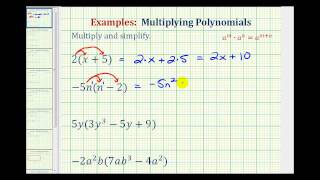Tips for the New Playposit - By Anywhere Math
Transcript
| 00:0-1 | Welcome to you where Math . I'm Jeff Jacobson . | |
| 00:01 | And on today's video we're going to talk about some | |
| 00:04 | tips on how to make the most out of the | |
| 00:07 | newest version of play positive . Let's get started . | |
| 00:10 | Yeah . Yeah . Mhm . So obviously the first | |
| 00:29 | thing you're gonna do is go to the website go | |
| 00:32 | dot play posit dot com . And the first thing | |
| 00:36 | you're gonna have to do obviously is log in your | |
| 00:38 | login is going to depend on your school and what | |
| 00:41 | your teacher has set up for you . Once you | |
| 00:43 | have signed in , the first thing you should do | |
| 00:45 | is make sure you're in the right class . If | |
| 00:47 | your teacher has set up classes , you should see | |
| 00:48 | your class up here at the top . Once you | |
| 00:51 | know you're in the right spot . Um then you | |
| 00:53 | should be able to see the bulbs that have been | |
| 00:55 | assigned . And those are just the video assignments that | |
| 00:58 | your teacher has made for you and has assigned . | |
| 01:01 | So you can see all of those here . Once | |
| 01:04 | you have clicked on the assignment or what play positive | |
| 01:07 | calls a bulb , let's talk about what that's actually | |
| 01:09 | gonna look like . So I'm gonna click and play | |
| 01:12 | the video variables coefficients and constant . Oh my All | |
| 01:17 | right . So first , the most important thing is | |
| 01:19 | obviously you can pause the video whenever you need to | |
| 01:22 | , you can play it when you're ready . Um | |
| 01:25 | And then let's talk about a couple of these other | |
| 01:27 | buttons . So the first one is really important right | |
| 01:30 | here . If you click this button , you're going | |
| 01:33 | to get some some different things that come up first | |
| 01:36 | is going to tell you the name of the bulb | |
| 01:38 | , which is important to make sure you're on the | |
| 01:40 | right one . Next is going to tell you the | |
| 01:42 | progress how much of the video you've actually watched . | |
| 01:45 | Um You can also see down here questions that you | |
| 01:50 | may have answered . Um And you kind of get | |
| 01:53 | an overview of how long the bulb actually is right | |
| 01:56 | here . Another nice feature is that if this view | |
| 01:59 | is not big enough for you , you can click | |
| 02:01 | this and make it a lot bigger . Um which | |
| 02:04 | is which can be very nice . We can minimize | |
| 02:06 | it again when you want to get rid of this | |
| 02:09 | , you're not really , you don't really care . | |
| 02:11 | Uh just click this again and it'll go away and | |
| 02:14 | then you've got your full screen for the video . | |
| 02:16 | And obviously it's really important that when you're watching the | |
| 02:20 | video variables . So uh and you want to take | |
| 02:24 | some notes , positive video , right the things down | |
| 02:27 | and then go ahead and start again . Also , | |
| 02:30 | if you miss something , you can click this button | |
| 02:31 | which just takes the video back 10 seconds . So | |
| 02:34 | that can be nice if you just miss something real | |
| 02:36 | quick . now , I want to show you , | |
| 02:40 | you can see here . I can that before fast | |
| 02:43 | for something like , but not all videos or that | |
| 02:48 | will let me do that . So what I want | |
| 02:51 | to show you right now is some controls that from | |
| 02:54 | a teacher's point of view , what they have on | |
| 02:57 | their videos . This is what teachers have available . | |
| 03:01 | So you can see that . I have allowed my | |
| 03:04 | students to rewind um after they get to a question | |
| 03:08 | . So I want my students to be able to | |
| 03:10 | go back if they get to a question and they | |
| 03:12 | don't really know how to answer it . They can | |
| 03:14 | rewind the video and help uh learn to figure it | |
| 03:18 | out . Um , I have not allowed my students | |
| 03:21 | to skip those interactions . I want them to answer | |
| 03:24 | all the questions , even if they don't know , | |
| 03:26 | I want them to to try and take a guess | |
| 03:29 | and and see how they do . Um , I | |
| 03:32 | allow my high students to fast forward the videos . | |
| 03:35 | Some teachers may not select this . So if you're | |
| 03:39 | not able to click ahead and fast forward , that's | |
| 03:42 | because this is turned off . I also allow them | |
| 03:45 | to retake the bulb after they finish . If students | |
| 03:48 | , you know , go through the video and they | |
| 03:50 | get a lot of the questions wrong , I want | |
| 03:52 | them to have the option to go back and try | |
| 03:55 | it again and do better . So now , back | |
| 03:57 | to the video . I am going to keep playing | |
| 04:01 | of a term , one of the parts that contains | |
| 04:04 | a Vario . And if you notice down here , | |
| 04:08 | I cannot go farther than this point right here . | |
| 04:11 | And so I'm going to show you why ? Well | |
| 04:14 | , the only , I think next to a variable | |
| 04:17 | , right ? That's the constant . It's days 13 | |
| 04:19 | . No matter what , here's something to chew on | |
| 04:21 | your own . So the reason if you see in | |
| 04:25 | that top right corner , it just , it just | |
| 04:28 | said that you have to complete these before you can | |
| 04:30 | move on . I want the students to to answer | |
| 04:33 | all the questions before they move on . So you | |
| 04:36 | can see right here , I've got some questions in | |
| 04:38 | the video and then I've got a um , just | |
| 04:42 | kind of a short answer where they're going to need | |
| 04:44 | to type their answers to each problem . So this | |
| 04:47 | Is where they're gonna put the answers to number one | |
| 04:50 | . So for example , for number one , it | |
| 04:51 | says identify the terms coefficient and constants in the expression | |
| 04:55 | . So for number one , I'm only entering my | |
| 04:58 | answer for this first one . So that is my | |
| 05:01 | answer for number one and I'm going to click submit | |
| 05:04 | now , I'm ready to go . You'll notice that | |
| 05:06 | I don't get a score here and it says grade | |
| 05:09 | pending . That's because for short answer like this where | |
| 05:12 | you actually have to type the answer , You won't | |
| 05:14 | know your score until your teacher has graded it . | |
| 05:18 | So when I grade , uh , this , the | |
| 05:20 | assignments , then you'll actually get a score on that | |
| 05:23 | and the teacher decides if you got it right or | |
| 05:25 | wrong . So then I'm going to continue And then | |
| 05:29 | all of a sudden number two pops up . I'm | |
| 05:31 | going to enter My answer for number two . So | |
| 05:35 | here we go . We're gonna do the same term | |
| 05:43 | . And if you notice for one half now , | |
| 05:46 | obviously I could kind of be lazy and just do | |
| 05:48 | one half like that , which is fine . But | |
| 05:50 | if I want , I can click on rich text | |
| 05:54 | now . This gives me a whole bunch of options | |
| 05:58 | . I could enter in an image for my answer | |
| 06:01 | if I wanted to I could I could say some | |
| 06:04 | audio . Um but the one for math that we're | |
| 06:07 | going to use a lot is right here . So | |
| 06:09 | insert equation . So if I click on that now | |
| 06:14 | I have all of these different options on things that | |
| 06:18 | I can enter that will look more like Like what | |
| 06:21 | it doesn't math . So for me I want to | |
| 06:23 | do 1/2 right here is what I'm going to use | |
| 06:28 | to enter in a fraction . So I'm gonna click | |
| 06:30 | on that and it takes a little bit to get | |
| 06:33 | used to but hopefully you can see right here and | |
| 06:37 | right here . If I put a one there and | |
| 06:40 | a two there , you can see now the preview | |
| 06:44 | . That is what I need to do to make | |
| 06:46 | 1/2 and then look at that . I've got exactly | |
| 06:50 | what that fraction wants to look like . So then | |
| 06:53 | I'm gonna go ahead and keep going right . Yeah | |
| 06:59 | . Okay . So now I have my answer ready | |
| 07:02 | to enter for number two and I use the rich | |
| 07:05 | text to help make those fractions . So it looks | |
| 07:09 | even better and submit submitted . It's not graded yet | |
| 07:14 | . It will be hopefully soon continue . So now | |
| 07:18 | you can see if I go back uh here I | |
| 07:22 | can see number one I've answered number two I've answered | |
| 07:26 | . Now I'm on number three . Let me go | |
| 07:29 | back here and I'm going to use rich text again | |
| 07:35 | terms for rich text . I want to do for | |
| 07:39 | number three . I want to do Z squared . | |
| 07:43 | So I'm gonna go here . My base is easy | |
| 07:46 | . My exponent is too There it is . E | |
| 07:49 | squared OK . Whoops . That's in the wrong spot | |
| 07:54 | . So I just drag it over Space , comma | |
| 07:59 | and nine Z . I got . My answer is | |
| 08:06 | already for number three , says number three there , | |
| 08:09 | so submit and I'm ready to go . And now | |
| 08:13 | if I click continue because I answer those three questions | |
| 08:18 | , no , he's able to move by the expression | |
| 08:22 | . So I have 1.5 times and a few times | |
| 08:24 | age time . If you notice there's another point here | |
| 08:29 | and that's another set of interactions or questions so I | |
| 08:32 | can't fast forward past that . I can come up | |
| 08:36 | here , I'll get right to it And you can | |
| 08:39 | see at the eight minute mark . Shit , good | |
| 08:44 | . Here's some more to try on your own . | |
| 08:46 | Now , you can see I have another set of | |
| 08:49 | interactions . This is for number four and number five | |
| 08:52 | . Again , if you can't see everything that you | |
| 08:55 | want , just do that , make it full screen | |
| 08:58 | go back to it . If I look here , | |
| 09:02 | uh here's my progress so far . I've answered the | |
| 09:04 | first three interactions . Here's number four and you can | |
| 09:07 | notice that this symbol is different than this . That's | |
| 09:11 | because this is a multiple choice interaction or question . | |
| 09:14 | And this was just kind of a short answer . | |
| 09:17 | So let's see what happens when I actually enter in | |
| 09:20 | my answer For number four on a multiple choice , | |
| 09:24 | I'm going to go back here Number four , so | |
| 09:28 | that's gonna be J to the six power . There | |
| 09:31 | it is submit and I'm right . Um So with | |
| 09:36 | multiple choice , if your teacher has actually entered in | |
| 09:39 | the correct answer , you will get to see right | |
| 09:42 | away if you got it right or wrong . So | |
| 09:43 | that's great , I got it right , continue # | |
| 09:48 | 13 pops up . Let's see let's say I get | |
| 09:53 | this one wrong . Okay so I'm doing this on | |
| 09:56 | purpose . Don't freak out . Let's say I do | |
| 09:59 | the subtraction before the division . So 30 minus 24 | |
| 10:02 | 6 and then I do six divided by six . | |
| 10:05 | And I think the answer is one . I know | |
| 10:07 | it's not one , but I'm just going to show | |
| 10:08 | you what happens . I'll click it , submit the | |
| 10:13 | answer was wrong . Now you'll notice that there's a | |
| 10:17 | little note here and that's something that I have typed | |
| 10:20 | in . If someone got the wrong answer and I | |
| 10:23 | said remember the order of operations ? That's kind of | |
| 10:25 | a little hint . I got zero at one point | |
| 10:28 | because I got it wrong . If a teacher did | |
| 10:30 | not enter in a hint there , you're not gonna | |
| 10:32 | see anything . It's just going to say incorrect but | |
| 10:34 | I gotta go continue . I can't change my answer | |
| 10:37 | right now but we'll show what can happen at the | |
| 10:40 | end , continue . I can see I'm still in | |
| 10:44 | progress . The video . Oh my answer so far | |
| 10:50 | I got these right , that one was wrong . | |
| 10:53 | These ones stuff to be created . So I'll continue | |
| 10:55 | always like this video , please subscribe . And I | |
| 10:58 | want to make sure I go all the way to | |
| 11:00 | the end because I'll show you what happened . Okay | |
| 11:07 | ? So it's really important to make sure you go | |
| 11:09 | all the way to the end . You'll see you | |
| 11:11 | saw up there . It's a full complete here is | |
| 11:14 | a review of everything I've done . I've got the | |
| 11:17 | check mark that says complete . If I closed down | |
| 11:20 | before I got to the end , it's not going | |
| 11:23 | to tell me that it's complete . It also says | |
| 11:25 | three of the nine interactions are going to be created | |
| 11:28 | by your instructor , which is your teacher . That's | |
| 11:31 | these questions . Um , and so that's really important | |
| 11:36 | . That's going to say that it's been completed now | |
| 11:39 | on this . You'll see that it doesn't give you | |
| 11:41 | it doesn't give me the option because I'm a teacher | |
| 11:43 | to redo it . But on yours you might see | |
| 11:46 | something that looks a little different . So for example | |
| 11:49 | on your view as a student you might see something | |
| 11:52 | that looks like this , you've completed it , it's | |
| 11:55 | all done . You can return your course . It | |
| 11:58 | also might have the option to retry the bulb . | |
| 12:01 | So if you've got a lot of questions wrong , | |
| 12:03 | that might be a good option . Now . Also | |
| 12:06 | you can see on this one the teacher has already | |
| 12:09 | graded them . So this student got three out of | |
| 12:12 | three on the first question , they only got one | |
| 12:15 | out of three in the 2nd and 01 out of | |
| 12:17 | three on the third question . So when you are | |
| 12:21 | finished make sure you click finish and exit . Or | |
| 12:23 | if you would like to retry you can retry it | |
| 12:26 | . So as always thank you so much for watching | |
| 12:28 | and if you like this video please subscribe . Mhm | |
| 12:42 | mm . |
Summarizer
DESCRIPTION:
OVERVIEW:
Tips for the New Playposit is a free educational video by Anywhere Math.
This page not only allows students and teachers view Tips for the New Playposit videos but also find engaging Sample Questions, Apps, Pins, Worksheets, Books related to the following topics.
GRADES:
STANDARDS: