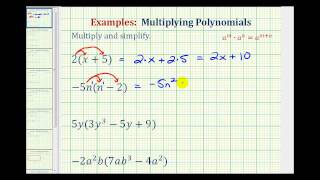Make the most out of IXL - By Anywhere Math
Transcript
| 00:00 | Are you struggling in math class ? Our talk is | |
| 00:03 | coming up in class that you never learned . Do | |
| 00:07 | you have an assessment coming up that you want to | |
| 00:08 | prepare for ? If you answered yes to any of | |
| 00:11 | those questions then I excel is for you . Welcome | |
| 00:16 | anywhere . Math . I'm just Jacobson . And on | |
| 00:18 | today's video we're gonna show you how to make the | |
| 00:20 | most out of I Excel . Let's get started . | |
| 00:42 | Excel is a really great resource to improve your math | |
| 00:44 | skills . To get started , just complete the diagnostic | |
| 00:47 | test to start the diagnostic tests . All you need | |
| 00:50 | to do is click on diagnostic and then click on | |
| 00:53 | step into the arena to make sure that you're only | |
| 00:55 | taking the math diagnostic . Go to this top corner | |
| 00:59 | , click here and make sure you've selected Math . | |
| 01:02 | Otherwise you'll get Math and language arts . Then I | |
| 01:05 | will give you two questions to choose from and it's | |
| 01:07 | totally up to you which ones you choose , Choose | |
| 01:10 | one and go ahead and get started . If you | |
| 01:13 | know how to solve it , obviously solve it . | |
| 01:15 | But if there are questions that you come across that | |
| 01:17 | you don't know how to do or you've never seen | |
| 01:19 | yet . Go ahead and click I don't know this | |
| 01:22 | yet . If you want to take a break or | |
| 01:23 | just see how you're doing you can click up here | |
| 01:26 | on the top left where it says see your levels | |
| 01:28 | and see your different levels for your overall math level | |
| 01:33 | and it also broken down into different topics . Um | |
| 01:37 | And you can see that some of them already have | |
| 01:39 | a number and some of them don't . That's because | |
| 01:43 | you haven't answered enough questions in the diagnostic test for | |
| 01:46 | Excel to know exactly what your level is to fix | |
| 01:50 | that All you gotta do is step back into the | |
| 01:53 | arena and answer more questions . The diagnostic test is | |
| 01:56 | a way for I Excel to learn more about your | |
| 01:59 | skills and what you know and what you don't know | |
| 02:02 | when you first start out . According to Excel , | |
| 02:05 | the math test will take about 75 to 80 questions | |
| 02:08 | to complete . Before I Excel is able to give | |
| 02:12 | you an overall math level for our english it's a | |
| 02:16 | little bit less . But the important thing is you | |
| 02:19 | don't have to do all of these questions all at | |
| 02:21 | once . You can do some , come back and | |
| 02:23 | do some more . Just make sure that when you're | |
| 02:27 | first starting out that you get this done first and | |
| 02:30 | foremost . It's important to remember that the diagnostic test | |
| 02:33 | is continuous , which means that you can take it | |
| 02:36 | as many times as you want and whenever you want | |
| 02:39 | According to Excel , they would recommend that people do | |
| 02:43 | 10-15 questions per week just to make sure that their | |
| 02:45 | levels are staying up to date and accurate . Once | |
| 02:48 | a student has completed the initial diagnostic tests , they | |
| 02:51 | will receive an overall math level . And you can | |
| 02:54 | see they've got an overall math level of 610 which | |
| 02:57 | means they should be just starting the sixth grade . | |
| 03:00 | A level of 600 means you're getting ready to start | |
| 03:04 | the sixth grade , a level of 500 starting the | |
| 03:07 | fifth grade and so on . Um But then you | |
| 03:09 | can see that when we break it down into the | |
| 03:12 | different topics , this student is doing very well in | |
| 03:16 | geometry , fractions , numbers and operations , but then | |
| 03:19 | algebra and algebraic thinking , measurements , data , statistics | |
| 03:23 | and probability . They're a little bit behind . You | |
| 03:25 | can use this information to help um fill in some | |
| 03:28 | gaps that you might have and improve your overall math | |
| 03:32 | level . It's also important to remember that the diagnostic | |
| 03:35 | test is continuous and once you have a an overall | |
| 03:39 | math level uh it doesn't mean you're finished you should | |
| 03:42 | continue to do the diagnostic tests throughout the year to | |
| 03:46 | make sure that these uh these scores are up to | |
| 03:49 | date and accurate and hopefully as you take it more | |
| 03:53 | and more hopefully your levels are are improving . Once | |
| 03:57 | that's done , you have a few different options of | |
| 03:58 | how you can use excel now that you complete your | |
| 04:01 | diagnostic test . The first thing I would recommend doing | |
| 04:04 | is click on diagnostic and then look at some of | |
| 04:07 | your recommended skills . Now you might not have recommended | |
| 04:10 | skills for every every topic here but hopefully you have | |
| 04:13 | some . Um And my suggestion would be to start | |
| 04:17 | with the ones where you have the lowest level . | |
| 04:20 | Um so right here for this student , their measurement | |
| 04:23 | score is 490 . Um And that's definitely an area | |
| 04:27 | that they could improve on . Maybe they have some | |
| 04:29 | gaps in their knowledge . So all you gotta do | |
| 04:31 | is click on your recommended skills and you'll notice the | |
| 04:34 | color was blue . So when I go to when | |
| 04:38 | it takes me two recommendations , if I scroll down | |
| 04:41 | , this one is outlined in blue . So is | |
| 04:44 | this so is that and so is that , so | |
| 04:46 | those are all four of those recommendations um that the | |
| 04:51 | diagnostic test has made for this student . You'll notice | |
| 04:55 | there's a whole bunch of other recommendations . But that's | |
| 04:58 | because uh this is giving all the recommendations not just | |
| 05:02 | for math but also for language arts . So if | |
| 05:05 | we want to focus on the math , you're gonna | |
| 05:08 | want to click on those ones that are highlighted in | |
| 05:10 | blue . If it was for measurement for example . | |
| 05:13 | And another important thing to look at is is what | |
| 05:16 | grade they're from . So this is a 4th grade | |
| 05:19 | skill . Same with this one scene with this one | |
| 05:23 | , But this is a 5th grade skill . So | |
| 05:26 | you know , if you're just getting started it , | |
| 05:28 | it might be a good idea to start with those | |
| 05:31 | skills that are um probably below your grade level . | |
| 05:35 | Um just to make sure you you understand them well | |
| 05:38 | and you can hopefully move on from them pretty quickly | |
| 05:41 | . So all you have to do is click on | |
| 05:43 | one of these skills , click try it and now | |
| 05:48 | you're in the learning section of I Excel . I | |
| 05:50 | excel will give you a bunch of problems and your | |
| 05:54 | goal is to uh improve on your smart scored . | |
| 05:58 | So you start at zero and as you go , | |
| 06:00 | you're smart , you're smart score will improve . I | |
| 06:02 | Excel has has made a video explain exactly how the | |
| 06:06 | smart score works . Unlike traditional scoring , the I | |
| 06:09 | Excel , smart score analyzes question difficulty , answer accuracy | |
| 06:14 | and consistency to pinpoint students level of comprehension . As | |
| 06:18 | students answer questions , they're smart score moves up and | |
| 06:21 | down between zero and 100 questions become harder or easier | |
| 06:25 | to challenge them at the perfect level . While students | |
| 06:29 | are still learning , the goal is to build a | |
| 06:31 | strong foundation as they become more confident with the material | |
| 06:35 | and answer questions correctly . They're smart score increases whenever | |
| 06:40 | a question is missed , detailed explanations help set students | |
| 06:43 | back on the right track and once a student has | |
| 06:50 | proven that they have an excellent level of understanding , | |
| 06:52 | they move into the challenge zone and really put their | |
| 06:55 | knowledge to the test Inside the challenge zone , students | |
| 06:59 | don't just demonstrate their skill comprehension , but true mastery | |
| 07:05 | students must work carefully read explanations and really focus on | |
| 07:09 | the problem in front of them questions and the challenge | |
| 07:12 | them can be difficult and it may take longer to | |
| 07:14 | make strides , so students should feel free to take | |
| 07:16 | breaks and return to the skill later . Their progress | |
| 07:19 | will be saved and they can always continue practicing and | |
| 07:22 | improving 90 is considered excellent and 80 shows a strong | |
| 07:26 | grasp of the skill which may be appropriate . When | |
| 07:28 | first introducing a concept , Start with an initial goal | |
| 07:32 | of 80 and challenge students to grow from there . | |
| 07:37 | I want to see the smart score in action , | |
| 07:39 | visit excel dot com . Mhm Yeah . If you | |
| 07:43 | don't want to work on the recommended skills , I | |
| 07:45 | excel is provided . You can also just learn on | |
| 07:47 | your own . So if you click on learning recommendations | |
| 07:50 | is the first thing that comes up , but you | |
| 07:52 | can also click on math and then all you need | |
| 07:55 | to do is either select your grade level or the | |
| 08:00 | topic or skills that you want to work on . | |
| 08:02 | So grade level I think is probably the easiest . | |
| 08:05 | If again , this student is in 6th grade , | |
| 08:08 | they can click on 6th grade and it's got all | |
| 08:10 | the skills that might be taught in sixth grade . | |
| 08:13 | The start skills are ones that a teacher has recommended | |
| 08:16 | . So you can see that this students teacher has | |
| 08:19 | recommended a bunch of skills for them to practice , | |
| 08:22 | especially it looks like on integers . And you can | |
| 08:25 | also see that this student has gotten scores of 100 | |
| 08:28 | on almost all of them , which is great . | |
| 08:31 | That means they have mastered that skill . So if | |
| 08:34 | you are studying something and you want a little bit | |
| 08:37 | extra practice , um even if your teacher has not | |
| 08:40 | recommended the skill , you can come into the learning | |
| 08:42 | section and start working on them . If you are | |
| 08:46 | getting ready for a new unit and you want to | |
| 08:48 | kind of get a little head start , you can | |
| 08:51 | also do that and think about what the unit coming | |
| 08:54 | up is and and get started on some of those | |
| 08:56 | skills . The other way you can use excel is | |
| 08:59 | to work on topics are currently studying class . This | |
| 09:01 | can be especially helpful when you have an assessment coming | |
| 09:03 | up . So if you're doing a certain unit and | |
| 09:06 | your teacher might be assigning some skills to practice as | |
| 09:09 | homework or you're getting ready to prepare for an assessment | |
| 09:13 | . Uh this is a great place to go . | |
| 09:16 | And you can see all the skills that your teacher | |
| 09:18 | has recommended just by clicking uh in this top right | |
| 09:22 | corner and you can see that this teacher has recommended | |
| 09:25 | 51 skills . You can see the ones that have | |
| 09:28 | already been practiced . For example , this one , | |
| 09:31 | this student has already got a score of 100 that | |
| 09:34 | they've already mastered that skill . Same thing here . | |
| 09:37 | This is a great place to find all of them | |
| 09:40 | . So remember there are many different ways to use | |
| 09:42 | excel to help improve your math skills . Once that | |
| 09:45 | diagnostic test is finished , you can click on the | |
| 09:48 | recommended skills that I Excel has tailor made to each | |
| 09:52 | student to help improve your skills . You might be | |
| 09:55 | filling in gaps of previous knowledge that you are missing | |
| 09:59 | or you might just want to challenge yourself and see | |
| 10:02 | something new . You can click on the learning tab | |
| 10:05 | and choose your grade level to find things that you're | |
| 10:08 | studying . Currently it maybe you want to practise things | |
| 10:12 | that you're studying from class , you might want to | |
| 10:14 | get a head start on something that's coming up in | |
| 10:18 | the next unit . Or maybe you just want to | |
| 10:20 | check out something that you're interested in . And lastly | |
| 10:24 | , you can click on the recommended skills from your | |
| 10:25 | teacher to work on things you're currently doing in class | |
| 10:28 | . This is especially helpful if you are preparing for | |
| 10:31 | an upcoming assessment . In conclusion , I excel is | |
| 10:34 | a really great resource help you improve your math skills | |
| 00:0-1 | . |
Summarizer
DESCRIPTION:
OVERVIEW:
Make the most out of IXL is a free educational video by Anywhere Math.
This page not only allows students and teachers view Make the most out of IXL videos but also find engaging Sample Questions, Apps, Pins, Worksheets, Books related to the following topics.
GRADES:
STANDARDS: