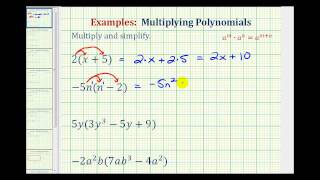Managing Distance Learning Assessments and Student Performance Data - A Webinar for Educators - By Lumos Learning
Transcript
| 00:0-1 | Hello , everyone . Welcome , Thio , You saw | |
| 00:01 | 2021 be boldly unscripted virtual event were so excited to | |
| 00:06 | host you next week and before we dio when we | |
| 00:09 | wanted to make sure that you feel completely comfortable on | |
| 00:13 | the conference platform . So today we're going to be | |
| 00:15 | walking you through how to log in and how to | |
| 00:19 | look through the agenda and join session day of So | |
| 00:22 | first we'll talk about logging in . I want to | |
| 00:25 | note that if you are a speaker , a moderator | |
| 00:29 | , presenter of any kind , you will be logging | |
| 00:32 | in through a different portal for your session on Lee | |
| 00:36 | . So if you are joining in , you will | |
| 00:38 | be going through your session portal which was sent to | |
| 00:40 | your email and it should look something like this . | |
| 00:43 | You would click in the session portal and you would | |
| 00:45 | just click on the session that you are . You | |
| 00:48 | are about to present in an intra virtual room . | |
| 00:51 | This is on Lee . When you are presenting when | |
| 00:53 | you are attending the conference along with any other attendees | |
| 00:56 | , um , you will actually be going through the | |
| 00:59 | conference website . The conference website is where you actually | |
| 01:03 | registered for the event . So on the day of | |
| 01:07 | you will come into here , you would click on | |
| 01:09 | this person's the top person to the right . This | |
| 01:12 | would say , Sign in once you click . Sign | |
| 01:15 | in . It would look something like this If it | |
| 01:18 | was your first time signing in , um , all | |
| 01:20 | you would have to do is enter the emails that | |
| 01:22 | you registered with and click send . Um , if | |
| 01:26 | you did that , then it will just ask you | |
| 01:28 | to confirm that it's you , and then it will | |
| 01:30 | open up the agenda for you . Otherwise , you | |
| 01:34 | could put in your email and then your ticket number | |
| 01:37 | . Now , if you don't have your ticket number | |
| 01:39 | , it would look something like this , and it | |
| 01:41 | was sent to your email after you registered . You | |
| 01:45 | can look up registrations at visible dot com . Um | |
| 01:48 | , and you can look through here . You can | |
| 01:51 | either complete your sign up to get logged in , | |
| 01:53 | or you could get your registration number right here , | |
| 01:57 | and then you could just put that registration number right | |
| 02:00 | into here and then log in . Once you do | |
| 02:02 | that , the whole session will be open for you | |
| 02:06 | . Once you're logged in , you can go into | |
| 02:09 | agenda , and we would suggest that you start to | |
| 02:12 | log in now , just to make sure that the | |
| 02:14 | log in works , the registration works and everything like | |
| 02:17 | that , letting us know if there's any issues at | |
| 02:19 | all , you can start to look through the agenda | |
| 02:22 | here . Morning sessions are more content based . Keynote | |
| 02:26 | speakers . Presenters afternoon is more collaboration and networking . | |
| 02:31 | If you go through the if you go through the | |
| 02:34 | agenda , you can actually star different sessions that you | |
| 02:38 | think you might like . And then my interest right | |
| 02:41 | here will show all the stars um , all the | |
| 02:44 | star concessions that you might like to go Thio here | |
| 02:47 | , All organized . Now , if you know you | |
| 02:49 | want to go to a specific session and you just | |
| 02:51 | want to register for it , uh , you can | |
| 02:53 | just click here added to calendar once you added to | |
| 02:56 | calendar , Um , you just click on my registered | |
| 03:00 | sessions and they will have it all here for you | |
| 03:03 | for the day of now . The day of the | |
| 03:06 | conference , Um , you The sessions will actually look | |
| 03:10 | live if they are live . So this is what | |
| 03:12 | it would look like if the session is actually going | |
| 03:14 | on at the time . You are not able to | |
| 03:16 | join the session until two minutes before the actual session | |
| 03:19 | time . So once that that time is on , | |
| 03:22 | you can actually join , click on , join now | |
| 03:25 | , joined the session , and then , um , | |
| 03:31 | go in here and you'll be able to check out | |
| 03:33 | the session . Make sure that you are muted if | |
| 03:36 | this is a muted . But if your video camera | |
| 03:38 | is working , then you can use that . We | |
| 03:43 | also suggest that on Monday January Force , we are | |
| 03:46 | actually going to be holding a session called How to | |
| 03:49 | Prepare for your unscripted experience at You Saw 2021 . | |
| 03:53 | And there you'll be able to hear more ways that | |
| 03:56 | you can take advantage of the conference and really get | |
| 03:58 | the value the most value out of it . So | |
| 04:02 | we hope that this conference video was very helpful for | |
| 04:05 | you . We do want to note that the conference | |
| 04:07 | is only gonna be played on desktop and desktop laptop | |
| 04:12 | , but not on the phone . So thank you | |
| 04:15 | so much , and we look forward to seeing you | |
| 04:16 | next week |
Summarizer
DESCRIPTION:
OVERVIEW:
Managing Distance Learning Assessments and Student Performance Data - A Webinar for Educators is a free educational video by Lumos Learning.
This page not only allows students and teachers view Managing Distance Learning Assessments and Student Performance Data - A Webinar for Educators videos but also find engaging Sample Questions, Apps, Pins, Worksheets, Books related to the following topics.
GRADES:
STANDARDS: