Have you read the Google Classroom, Part 1? If not please read it here :Google Apps for Education – by Julie C. Lyons
Last week’s article considered the applications that are available through Google Classroom. This week, let’s explore the possibilities of Classroom’s collaboration tools:

•Google Docs. More flexible than traditional word processing programs, Google Docs allows users to create documents that are available for multiple users to work on at the same time – an invaluable resource for group projects. (Note: it is possible to convert a Google Doc to Microsoft Word, and vice-versa.)
Moreover, Google Docs’ auto-save feature eliminates the frustrating experience of losing your writing, research, and other work. Personally, I have found this feature alone to be a timesaver – and lifesaver! – for well-meaning students who “think” they saved the document . . . but never did.
And, if the user makes revisions but wants to revisit a previous iteration of the document, Google Docs allows you to retrieve earlier versions of your work. Plus, students can access Google Docs from any location on their laptops, iPads, iPhones, and computers.
(from www.google.com/docs/about and sites.google.com/site/googclass/Home/Google-Docs)
•Google Groups. Google Groups is yet another way for teachers to engage students in online discussions. With this collaborative resource, teachers can pose questions for students to answer, and the teacher can monitor responses before posting them to the rest of the class.
(from support.google.com/groups/answer/46601?hl=en and sites.google.com/site/googclass/Home/google-groups)
•Google Sites. This is a free tool that allows teachers and students to create their own web sites. With ready-made templates, designing an attractive website is quick and easy. Teachers will enjoy the ability to post assignments, make announcements, and even post pictures for students and parents to view. Plus, it is possible to create a contact forms for parents to use, post homework assignments, and more.
(from www.sites.google.com and sites.google.com/site/googclass/Home/Google-Sites)
•Google Calendar. This is a great way to keep students and parents in the loop regarding class lessons, projects, tests, quizzes, and homework. For more information, check out:
support.google.com/calendar/answer/2465776?hl=en.
•Blogger. Another way to engage students in dialogue is through Google’s Blogger tool. Teachers can create classroom blogs for parents and students alike. Like most of the other tools, teachers can adjust the settings to designate which readers may view the blog (to ensure privacy).
(from sites.google.com/site/googclass/Home/Blogger and support.google.com/blogger/answer/1623800?hl=en)
That’s not all, either: take note of the other available tools:
•Google Books. Search Google Books to locate books related to your desired topic. Some books (that are out of print or from authors who have given Google permission) are viewable as a sample, and sometimes you can access the complete work. Plus, you always have the option of purchasing or borrowing the book (in the event that samples aren’t available).
(from books.google.com/intl/en/googlebooks;/about/index.html)
•Google Translate. Use this tool to translate from English into one of over 70 different languages (or vice-versa).
(from translate.google.com/about/intl/en_ALL)
•Google Alerts. When you’re looking for information related to a particular search term, you can enable Google Alerts to send you email whenever Google identifies a news story, blog article, or web page that matches your query. The number of alerts you will receive is typically proportionate to how general or specific your search is.
(from support.google.com/alerts/answer/175925?hl=en)
Well, there you have it: a host of free tools that encourage teamwork, dialogue, and a more streamlined classroom with Google’s technology and resources. Visit The Google Classroom at: sites.google.com/site/googclass/Home for more details, explanations, and tutorials.
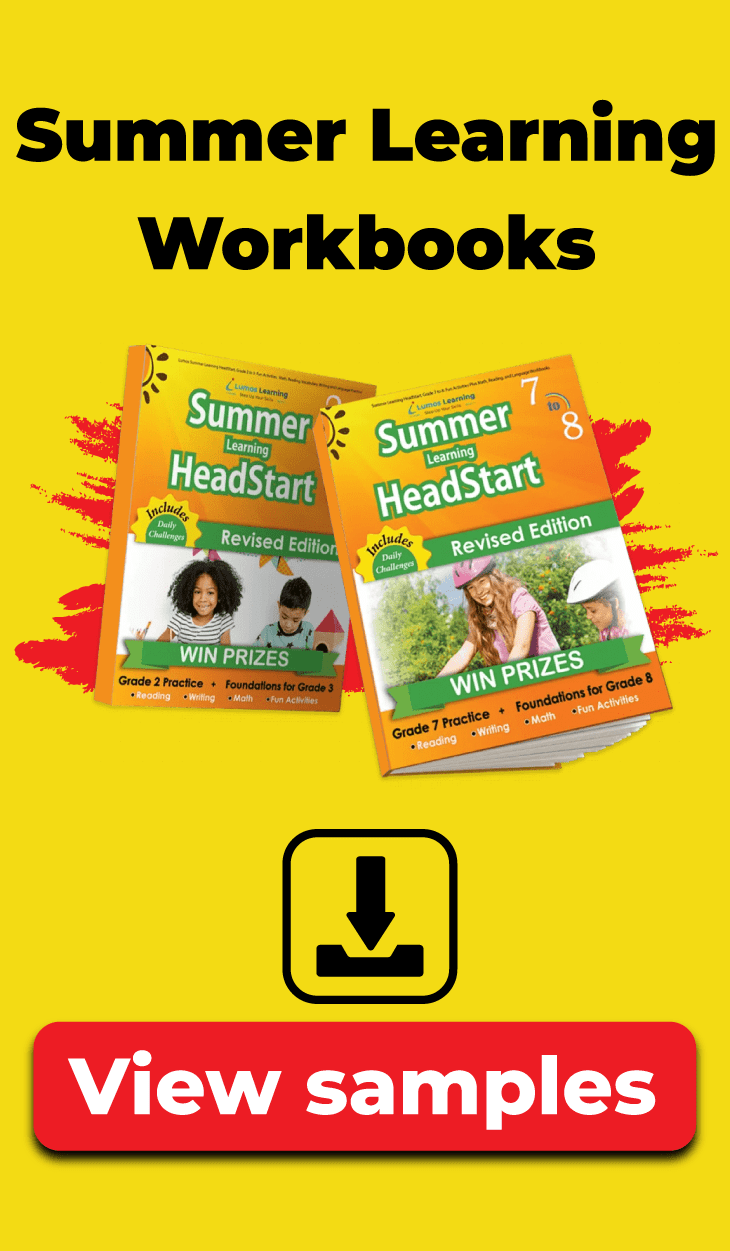
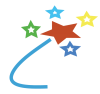

Pingback: Google Classroom, Part II: Collaboration Tools | Think Educative
I create a leave a response whenever I appreciate a article on a website or if I have something to contribute to the conversation. It is triggered by the sincerity communicated in the post I looked at. And after this post Google Classroom, Part II: Collaboration Tools By Julie C. Lyons | Lumos Learning. I was moved enough to drop a comment 🙂 I actually do have a couple of questions for you if it’s okay. Could it bee simply me or do a few of the comments appear like left by brain dead people? 😛 And, if you are writing at other social sites, I’d like to follow you. Could you make a list the complete urls of all your communal pages like your Facebook page, twitter feed, or linkedin profile?
Great post. I was constantly checking this blog and I’m impressed! Very useful information particularly the last part 🙂 I care for such info a lot. I was looking for this certain information for a long time. Thank you and good luck.
Howdy! I’m at work surfing around your blog from my new iphone! Just wanted to say I love reading your blog and look forward to all your posts! Carry on the superb work!
You’re so cool! I do not suppose I’ve truly read a single thing like that before. So nice to discover somebody with genuine thoughts on this topic. Really many thanks for starting this up.This site is something tat is needed on the internet, someone with a little originality!
This is my first time visiting here and i am in fact impressed to read all at one place.
Aw, this was a very nice post. Taking a few minutes and actual effort to create a good article… but what can I say… I procrastinate a lot and don’t manage to get nearly anything done.