Lumos Learning introduces the Remedial Test Mode in its Teacher portal to provide individualized remedial practice and save time making it extremely easy for teachers in ensuring that their students get enough practice in their area of weakness and thereby supporting student success.
The remedial test mode can be assigned from the teachers portal to one or all the students in their class to understand the areas of strengths and weakness of the students in their class.
On assigning,
Assigning of assignment in remedial mode can be done by following the below steps,
Step 1: Login to “Teacher Portal”.
Step 2: Click on the “My Lessons” Tab.
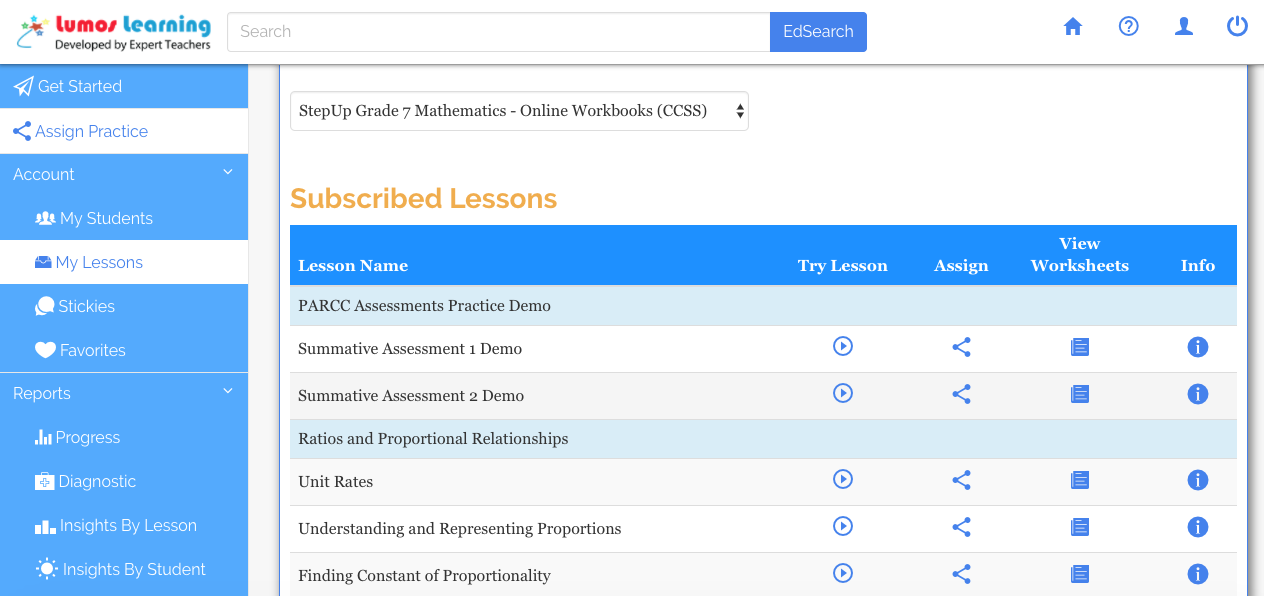
Step 3: Find an assessment from the practice tests and click on the “Assign” button.
Step 4: Create assignment in “Remedial” Mode.
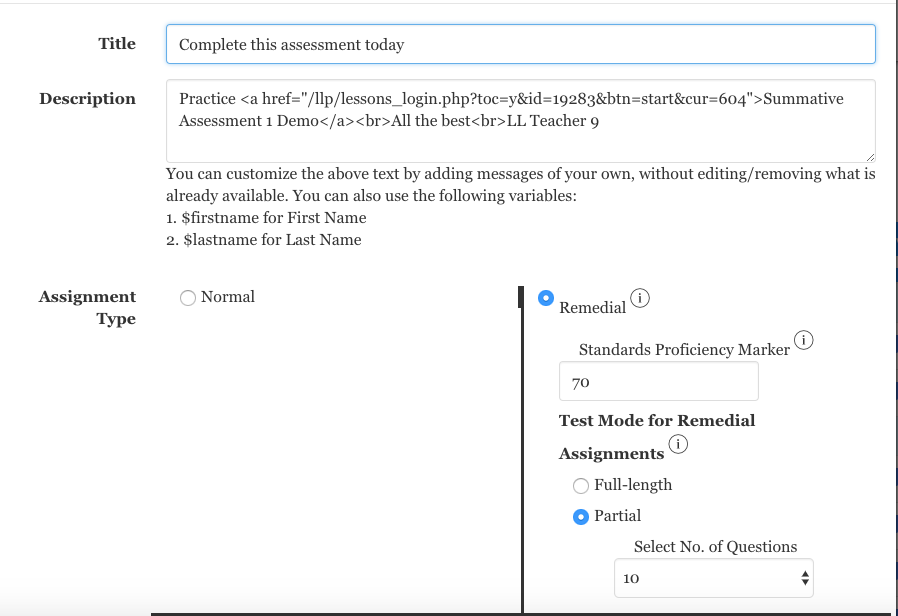
Step 5: Select the “Students” from the list and click on “Submit”
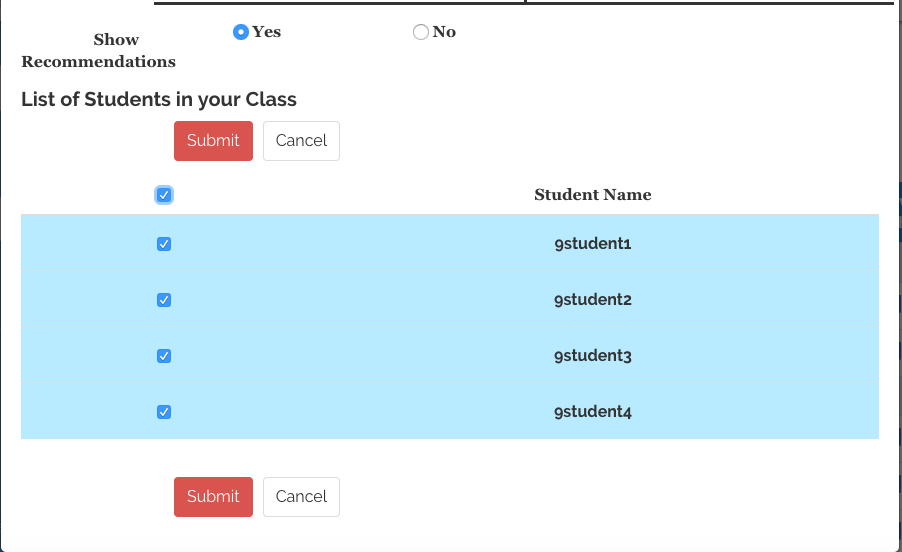
When students login they will see the notification (on the bell icon) in their dashboard. Once the student completes the assignment, if they score below the set proficiency level, they will once again see notifications on their dashboard asking them to practice and learn specific standards based on the diagnosis.
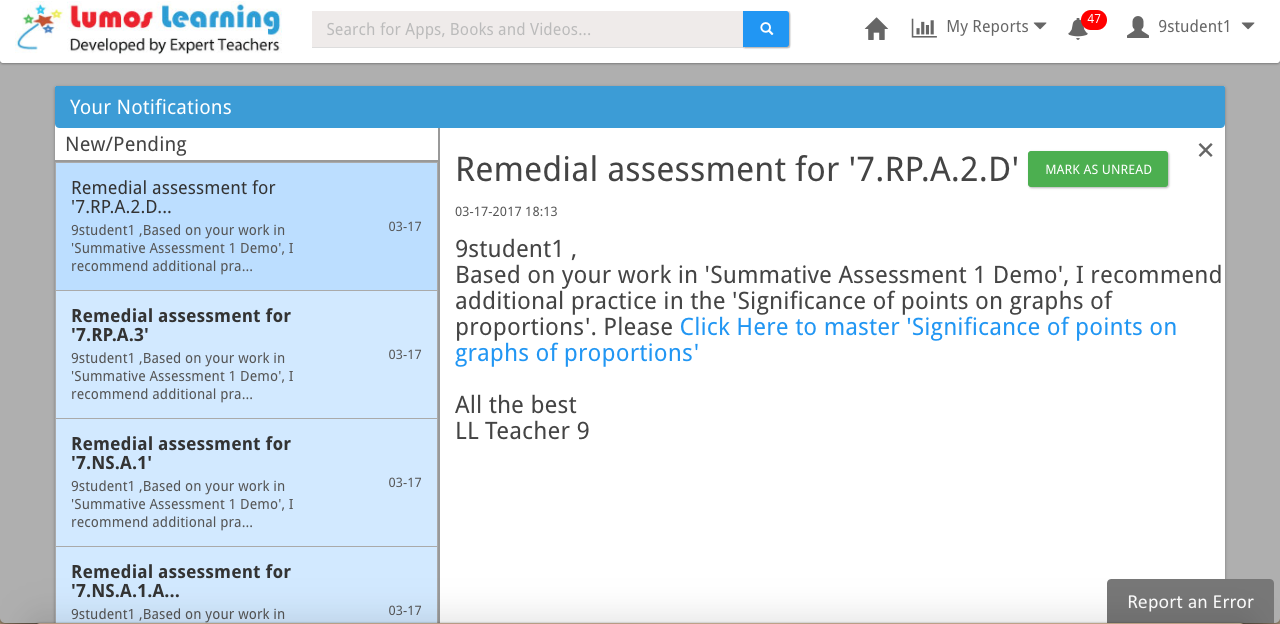
To explore the remedial tool and to learn more about Teacher portal, click here
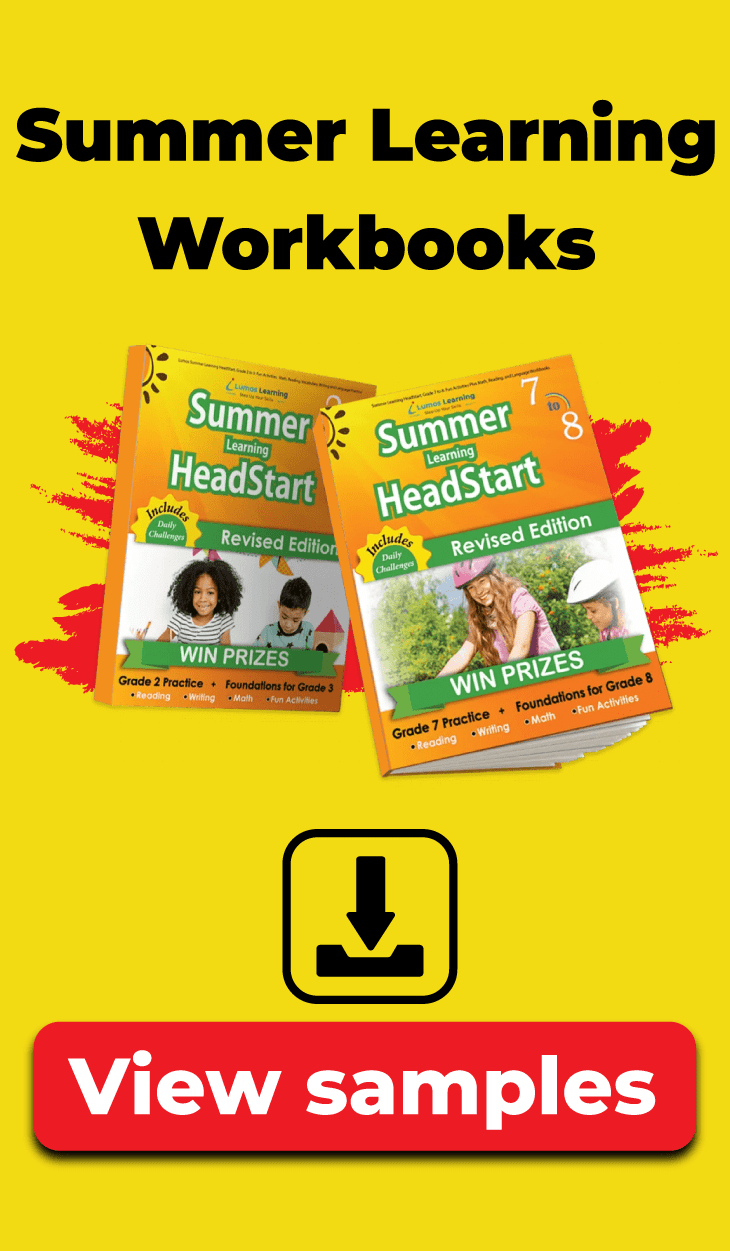
Pingback: Lumos Learning announces launch of enhanced version of Teacher Portal | Lumos Learning